Play Android Auto for phone screens on PC or Mac
Download Android Auto for phone screens on PC or Mac with MuMuPlayer, get a PC like gameplay along with smart control and high graphics performance.
MuMuPlayer, the top Android emulator for PC and Apple silicon Mac, delivers an optimal gaming experience with minimal RAM usage and high FPS. It also allows you to create multiple instances of the emulator and run several games simultaneously, thanks to its Multi-instance feature. Its advanced emulator features ensure smooth gameplay, even on low-end PCs.
Download and play Android Auto for phone screens on PC or Mac with MuMuPlayer and start enjoying your gaming experience now.
This app lets you use Android Auto on your phone screen with a phone running Android 10. If you have Android 10 and an Android Auto compatible car, you can project to your car display without downloading this app. Simply plug in your phone to get started. Android Auto is your smart driving companion that helps you stay focused, connected, and entertained with the Google Assistant. With a simplified interface, large buttons, and powerful voice actions, Android Auto is designed to make it easier to use apps that you love from your phone while you’re on the road. Just say "Ok Google" to... • Route to your next destination using Google Maps or Waze with real-time GPS navigation and traffic alerts. • Get updates on your route, ETA, and hazards in real-time. • Have the Google Assistant check your calendar for you so you know where you need to be. • Set reminders, get updates on the news, and check last night’s score. • Avoid distractions while driving by setting a custom do not disturb message while driving. • Make calls using Google Assistant and answer incoming calls with just a tap. • Access your contacts folder and send and receive messages with the Google Assistant using SMS, Hangouts, WhatsApp, Skype, Telegram, WeChat, Kik, Google Allo, and many more messaging apps. • Manage your infotainment system like never before. Listen to your favorite media apps including Spotify, Pandora, iHeartRadio, Google Play Music, Amazon Music, SiriusXM, TIDAL - High Fidelity Music Streaming, Napster Music, and Deezer. Many more music, radio, news, sports news, audiobook, and podcast apps are also supported. The number of compatible apps is always growing! For a full list of compatible apps, go to http://g.co/androidauto To use Android Auto, you’ll need a phone running Android 10 and an active data connection. For support: http://support.google.com/androidauto Get help from our community: https://productforums.google.com/forum/#!forum/android-auto

With a smart button scheme and image recognition function, provide a more concise UI, and support custom button mapping to meet different needs.

Run multiple games independently at the same time, easily manage multiple accounts, play games while hanging.

Break through FPS limit, and enjoy a seamless gaming experience without lag and delay!

One-time recording of complex operations, just click once to free hands, automatically manage and run specific scripts.
Recommended Configuration for MuMuPlayer
Recommended computer configuration: 4-core CPU, 4GB RAM, i5 operating system, GTX950+ graphics card.
It is recommended to enable VT, which will significantly improve emulator performance, reduce screen freezing, and make games run more smoothly. >>How to enable VT
Recommended performance settings: 2 cores, 2GB. >>How to adjust performance settings
Emulator graphics rendering mode: Vulkan and DirectX both supported.
Installation Guide
① Download and install MuMuPlayer on your PC or Mac. It will identify automatically your current system and download the latest version.
② Start MuMuPlayer and complete Google sign-in to access the Play Store, or do it later.
③ Search Android Auto for phone screens in the Play Store.
④ Complete Google sign-in (if you skipped step 2) to install Android Auto for phone screens.
⑤ Once installation completes, click the Android Auto for phone screens icon on the home page to start the game.
⑥ Enjoy playing Android Auto for phone screens on your PC or Mac with MuMuPlayer.

The Best Cards from Pokémon TCG Pocket's Extradimensional Crisis Expansion

Top Monopoly Go Dice Strategies & Event Tips for Faster Progress
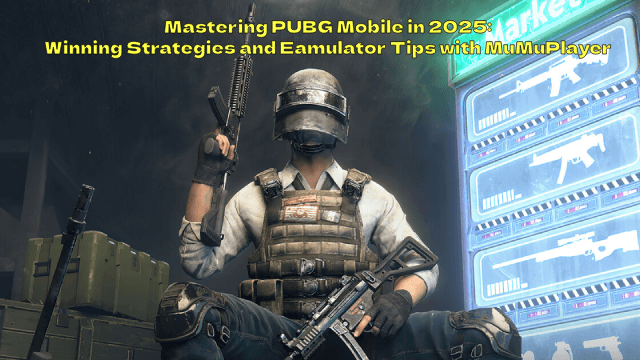
Mastering PUBG Mobile in 2025: Winning Strategies and Emulator Tips with MuMuPlayer

Clash Royale 2025 New Winning Meta Strategies

Clash Royale Season 58 (May 2025) Update Guide: New Cards, Balance Changes & Pro Tips
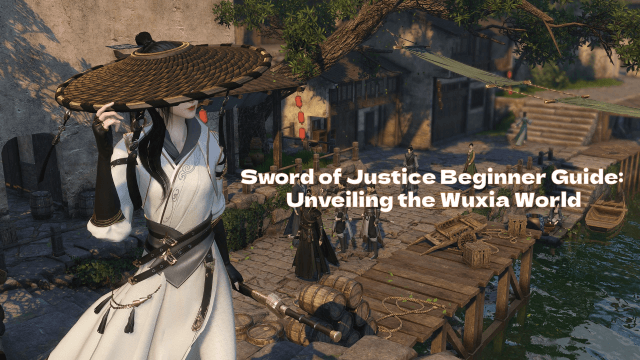
Sword of Justice Beginner Guide: Unveiling the Wuxia World

Age of Ashes: Dark Nuns Beginner Guide - Essential Tips to Dominate the Darkness
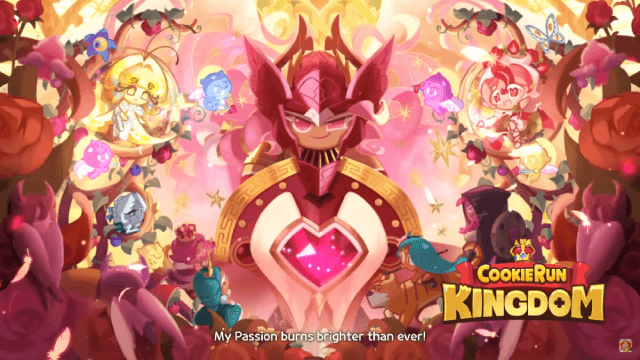
Cookie Run: Kingdom Version 6.5 Update Preview - Exclusive Sneak Peak
