Play Chrome Remote Desktop on PC or Mac
Download Chrome Remote Desktop on PC or Mac with MuMuPlayer, get a PC like gameplay along with smart control and high graphics performance.
MuMuPlayer, the top Android emulator for PC and Apple silicon Mac, delivers an optimal gaming experience with minimal RAM usage and high FPS. It also allows you to create multiple instances of the emulator and run several games simultaneously, thanks to its Multi-instance feature. Its advanced emulator features ensure smooth gameplay, even on low-end PCs.
Download and play Chrome Remote Desktop on PC or Mac with MuMuPlayer and start enjoying your gaming experience now.
Securely access your computers from your Android device. • On each of your computers, set up remote access using the Chrome Remote Desktop app from Chrome Web Store: https://chrome.google.com/remotedesktop • On your Android device, open the app and tap on any of your online computers to connect. For information about privacy, please see the Google Privacy Policy (http://goo.gl/SyrVzj) and the Chrome Privacy Policy (http://goo.gl/0uXE5d).

With a smart button scheme and image recognition function, provide a more concise UI, and support custom button mapping to meet different needs.

Run multiple games independently at the same time, easily manage multiple accounts, play games while hanging.

Break through FPS limit, and enjoy a seamless gaming experience without lag and delay!

One-time recording of complex operations, just click once to free hands, automatically manage and run specific scripts.
Recommended Configuration for MuMuPlayer
Recommended computer configuration: 4-core CPU, 4GB RAM, i5 operating system, GTX950+ graphics card.
It is recommended to enable VT, which will significantly improve emulator performance, reduce screen freezing, and make games run more smoothly. >>How to enable VT
Recommended performance settings: 2 cores, 2GB. >>How to adjust performance settings
Emulator graphics rendering mode: Vulkan and DirectX both supported.
Installation Guide
① Download and install MuMuPlayer on your PC or Mac. It will identify automatically your current system and download the latest version.
② Start MuMuPlayer and complete Google sign-in to access the Play Store, or do it later.
③ Search Chrome Remote Desktop in the Play Store.
④ Complete Google sign-in (if you skipped step 2) to install Chrome Remote Desktop.
⑤ Once installation completes, click the Chrome Remote Desktop icon on the home page to start the game.
⑥ Enjoy playing Chrome Remote Desktop on your PC or Mac with MuMuPlayer.
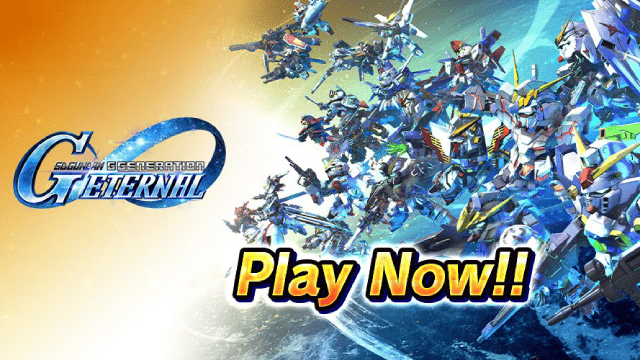
SD Gundam G Generation ETERNAL Tier List (April 2025)
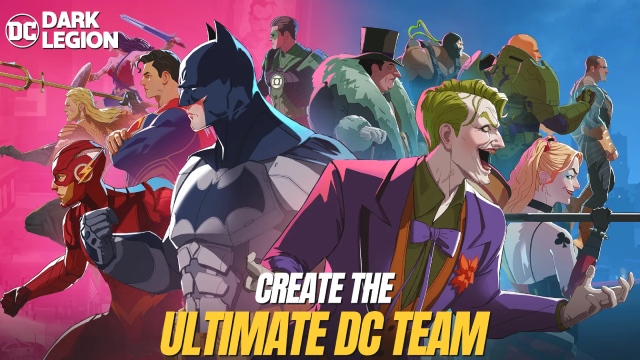
Top Characters Ranked: DC: Dark Legion Tier List for April 2025

Top Tips for Block Blast: Score High Every Time!
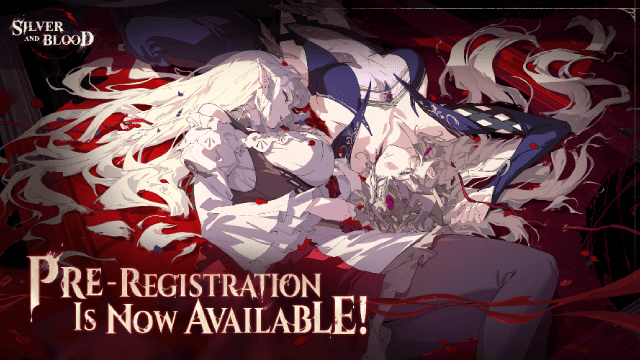
Silver and Blood Pre-Registration Now Open - Release Date Leaked!
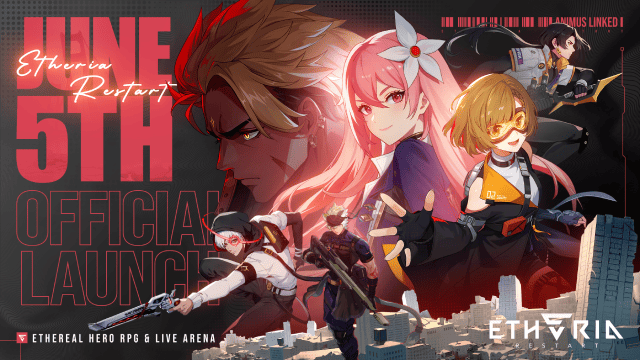
Etheria: Restart Launch Date Set for June 5, 2025 - Final Beta Test on May 8
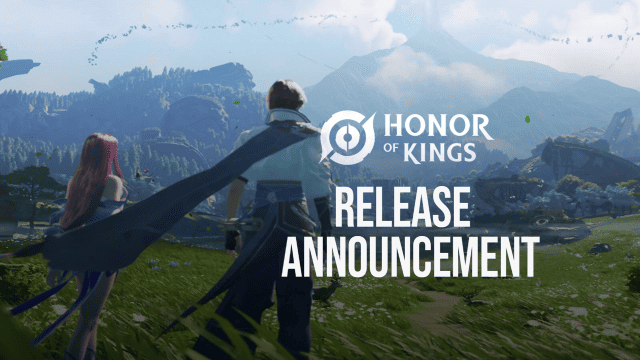
Honor of Kings: World Officially Announces 2025 Release Date and Drops New Trailer
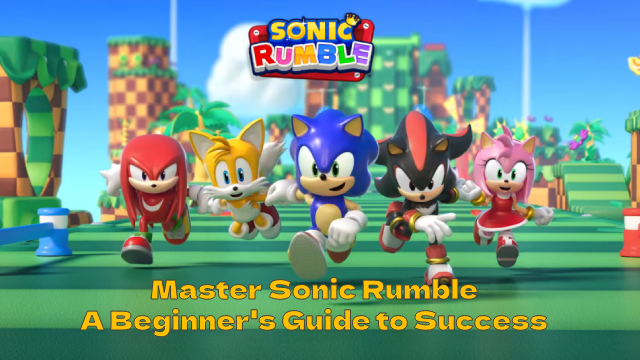
Master Sonic Rumble: A Beginner's Guide to Success
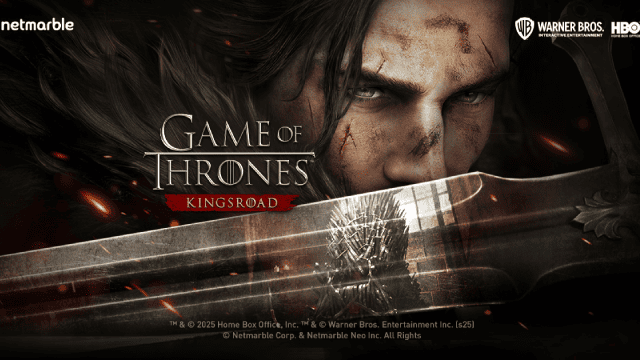
Game of Thrones: Kingsroad - A Comprehensive Beginner's Guide
