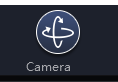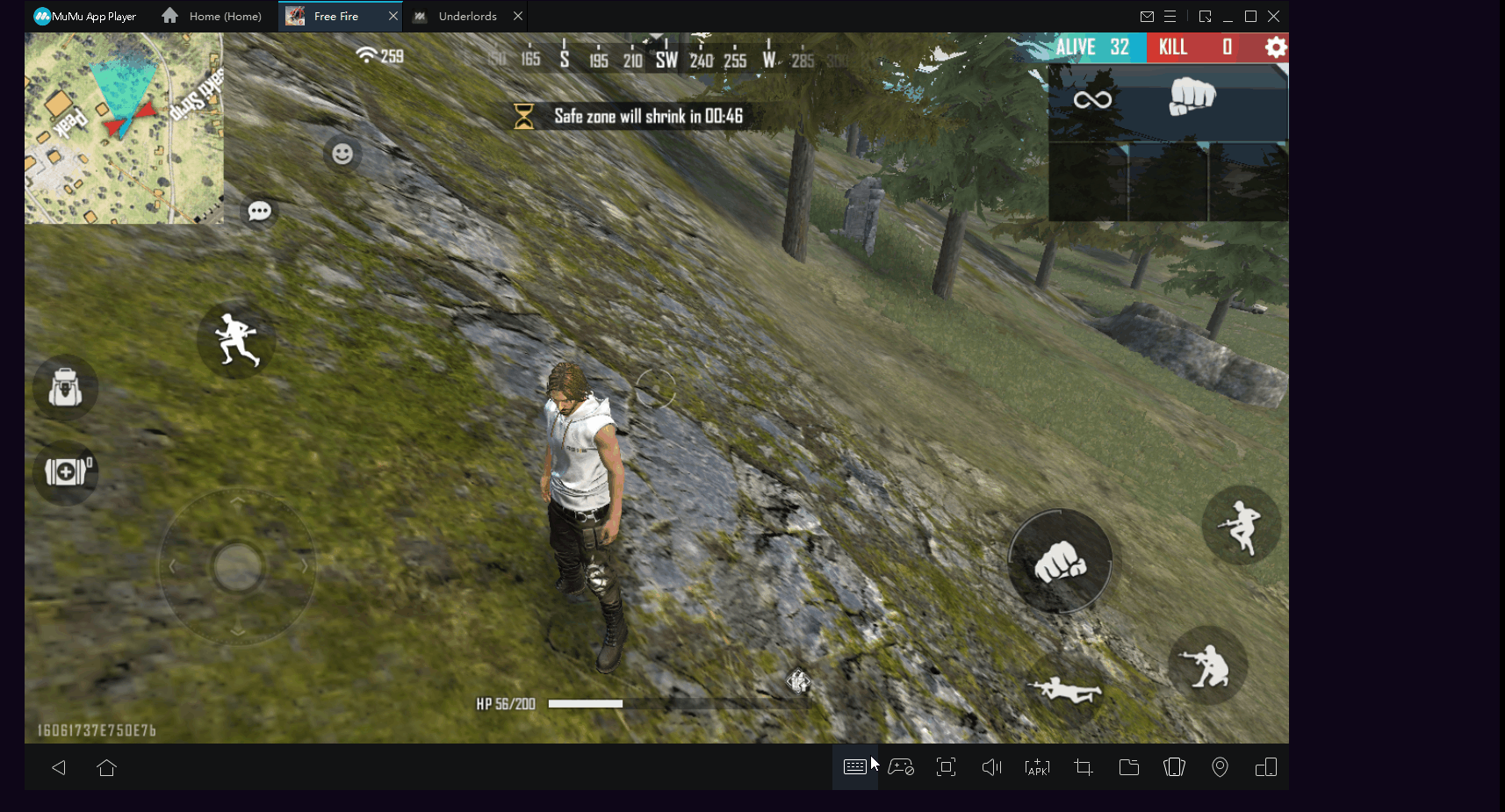- MuMu berhenti merespons saat memuat atau membeku pada 40%
- MuMu berhenti merespons saat memuat atau membeku pada 100%
- MuMu stops responding while loading or freezes at 45%
- MuMu stops responding while loading or freezes at 30%
- MuMu stops responding while loading, freezes at 99%, or prompts a reason unknown error
- MuMu stops responding while loading or freezes at 10%
- PC masuk ke layar biru setelah memulai emulator
- Desktop emulator memiliki layar splash dan ikon diagonal
- Desktop menjadi ukuran yang berbeda setelah memulai emulator dan tidak berfungsi dengan baik
- Program Berulang tidak merespons
- Installation & Startup Error Codes
- Way to solve Graphics spec. too low for dx 11.0 or OpenGL 4.3
- The Emulator Failed to Respond
- Enable VT on Biostar
- Enable VT on Maxsun
- Enable VT on Jetway
- Enable VT on Soyo
- Enable VT on Colorful
- How to enable VT
- Enabling VT in Toshiba PCs
- Enabling VT in MSI PCs
- Enabling VT in Lenovo PCs
- Enabling VT in HP PCs
- Enabling VT in Gigabyte PCs
- Enabling VT in Dell PCs
- Enabling VT in ASUS PCs
- Enabling VT in ASRock PCs
- Enabling VT in Acer PCs
In some games, the perspective can be rotated, but it is difficult to operate on the emulator. You can set similar settings according to the following figure:
1. It is suitable for 2.5D games and can be achieved by key setting (simulating the operation of two fingers on the Android phone), as shown in the figure below:
The Q button in the figure is generated by long-pressing the left mouse button and dragging it.
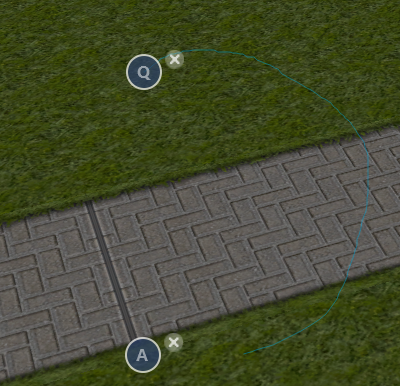
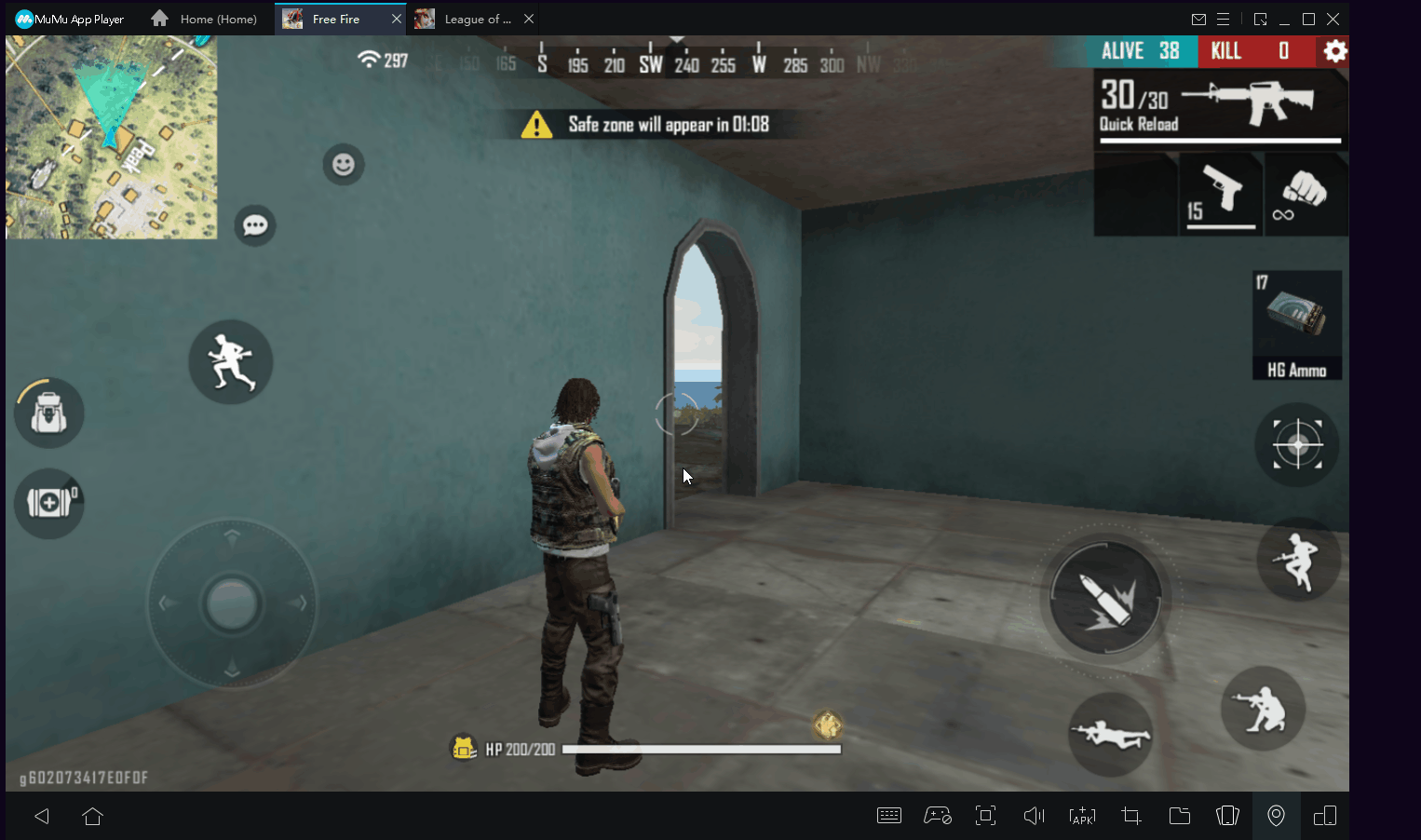
2. Press a pre-configured key (for example, ctrl) to hide the mouse pointer and use the mouse to enable camera panning, press the same button again to show the pointer and disable the mouse camera panning.
3. Hold down the right mouse button while hovering the mouse.
4. Enter the keyboard and mouse configuration panel, drag the "camera" button to the game screen (usually the upper right), and then adjust its movement sensitivity to your satisfaction. After that, just press any key on the keyboard (such as ↑) to bind it to the button. After the key is set, pressing it is equivalent to panning with the mouse or finger.