- MuMu berhenti merespons saat memuat atau membeku pada 40%
- MuMu berhenti merespons saat memuat atau membeku pada 100%
- MuMu stops responding while loading or freezes at 45%
- MuMu stops responding while loading or freezes at 30%
- MuMu stops responding while loading, freezes at 99%, or prompts a reason unknown error
- MuMu stops responding while loading or freezes at 10%
- PC masuk ke layar biru setelah memulai emulator
- Desktop emulator memiliki layar splash dan ikon diagonal
- Desktop menjadi ukuran yang berbeda setelah memulai emulator dan tidak berfungsi dengan baik
- Program Berulang tidak merespons
- Installation & Startup Error Codes
- Way to solve Graphics spec. too low for dx 11.0 or OpenGL 4.3
- The Emulator Failed to Respond
- Enable VT on Biostar
- Enable VT on Maxsun
- Enable VT on Jetway
- Enable VT on Soyo
- Enable VT on Colorful
- How to enable VT
- Enabling VT in Toshiba PCs
- Enabling VT in MSI PCs
- Enabling VT in Lenovo PCs
- Enabling VT in HP PCs
- Enabling VT in Gigabyte PCs
- Enabling VT in Dell PCs
- Enabling VT in ASUS PCs
- Enabling VT in ASRock PCs
- Enabling VT in Acer PCs
Pictures, videos, e-books, etc. can be transferred to the emulator in the following ways:
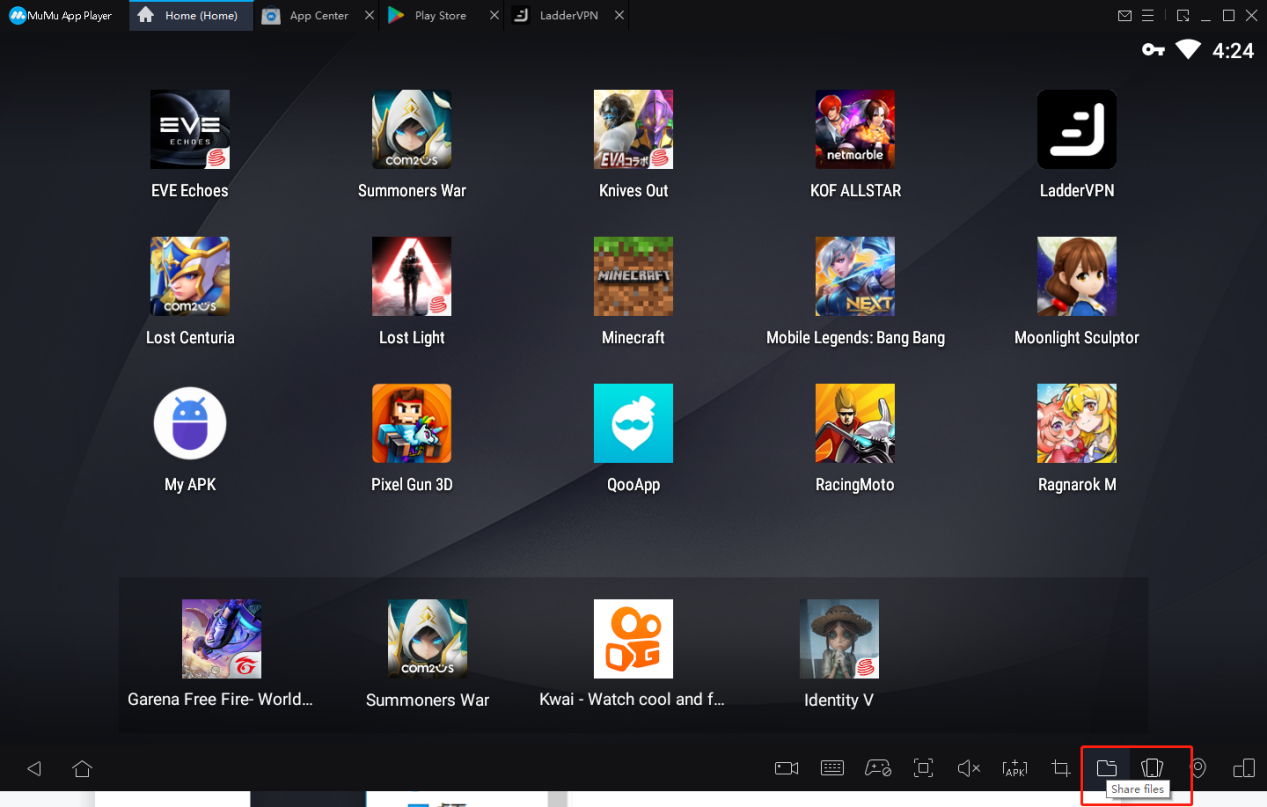
1. Click the "Share File" button at the bottom of the emulator to open the MuMu shared folder.
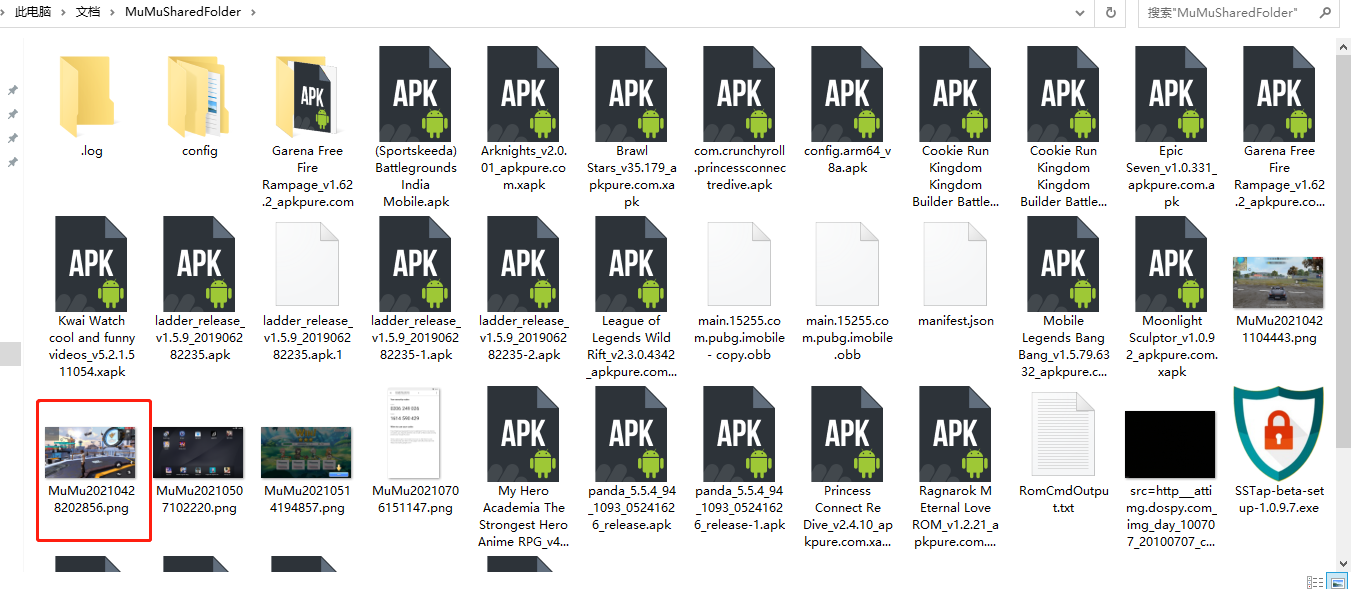
2. Copy and paste the files that need to be imported into the MuMu shared folder.
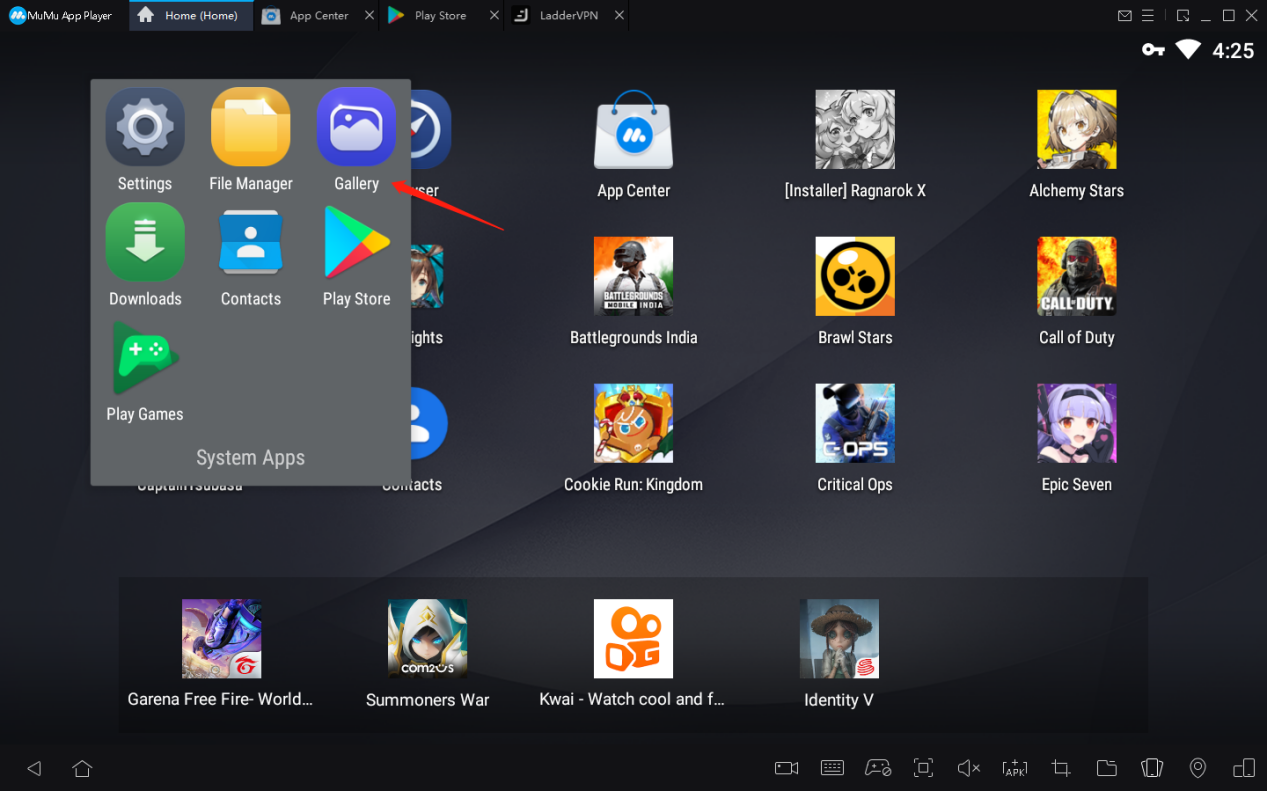
3. Open the gallery to see if you can find the above pictures or videos, or directly open the APP you need to use to find the uploaded file. If you can find it, the import is successful; if you can't find it, please restart the emulator and check again ;
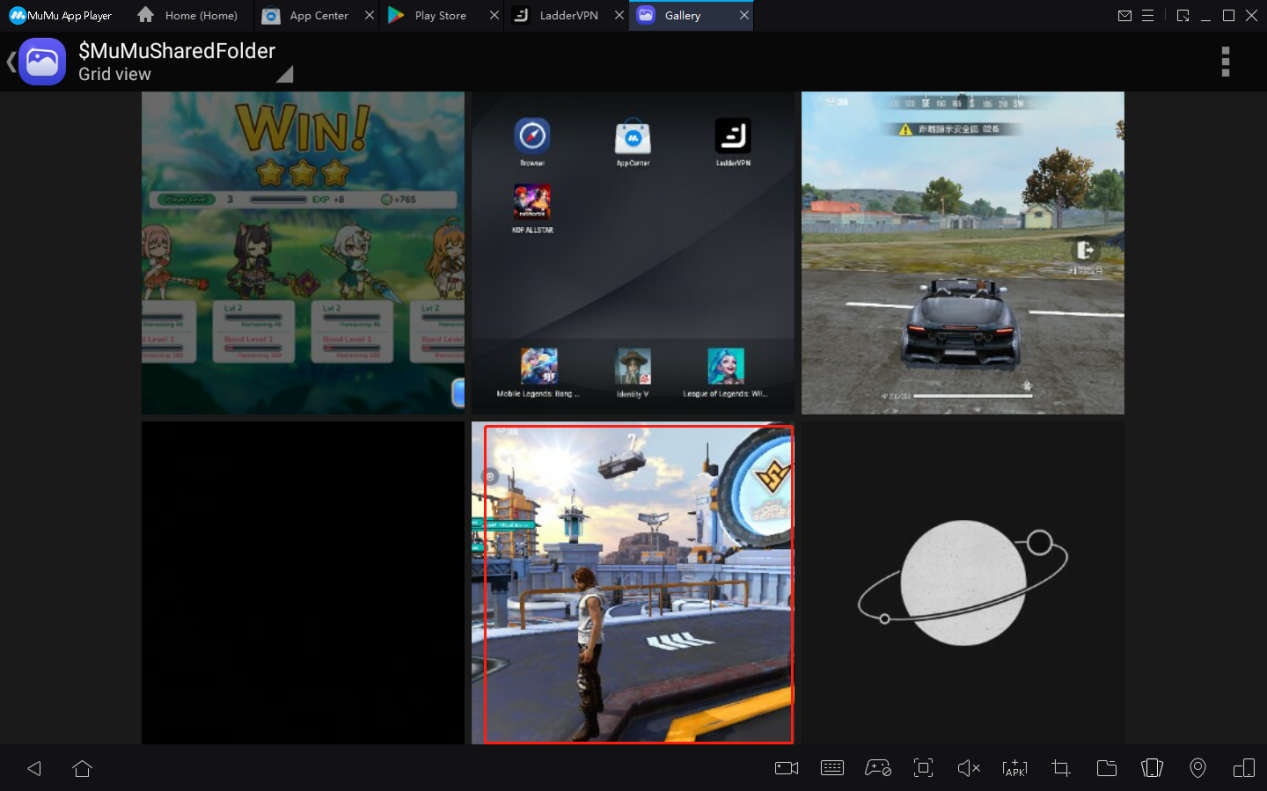
4. Directly find the corresponding file in the APP that you need to use. Pay special attention: when you want to upload a video to TikTok, you need a computer to connect to the camera before you can publish the video.
View more frequently asked questions list for more help> https://www.mumuglobal.com/faq/index.html

