1. Reboot your PC and access BIOS
Right on the first interface after booting, repeatedly press " ESC/F10" to access BIOS.
Remark: (What if I keep on failing to access BIOS because the startup happens too fast?)
2. Find the setting(s) and enable VT:
Case 1: Go to "Advanced" → "System Options" → Find and check both "Virtualization Technology-VTX" and "Virtualization Technology-VTD" → Press F10 to save the settings and exit.
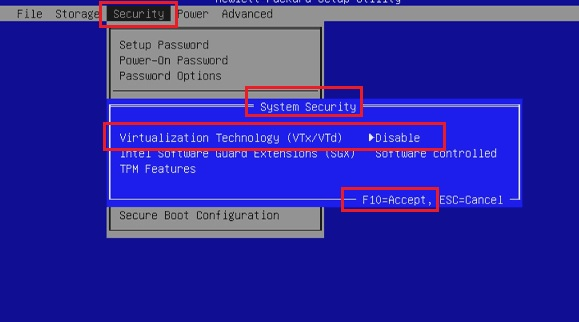
Case 2: Go to "Security" → "System Security" → "Virtualization Technology (VTX/VTD)" → Change it to "Enabled" → Press F10 to save the setting and exit.
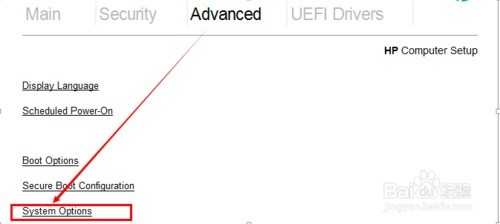
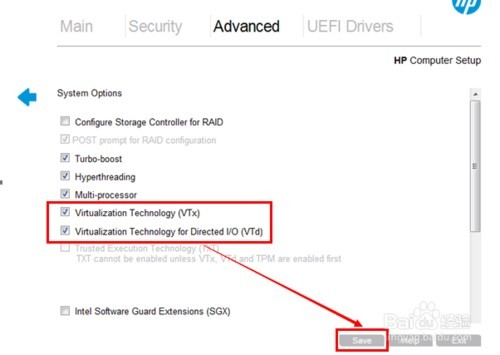
Case 3: Go to "Advanced Chipset" → Find "Virtualization Technology" → Change it from "Disabled" to "Enabled" → Press F10 to save the setting and exit.
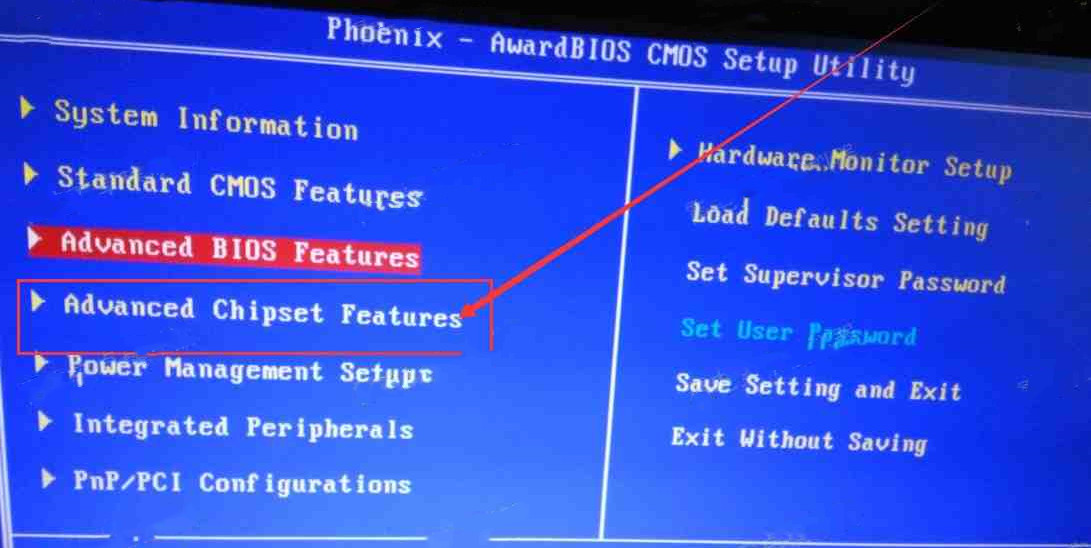
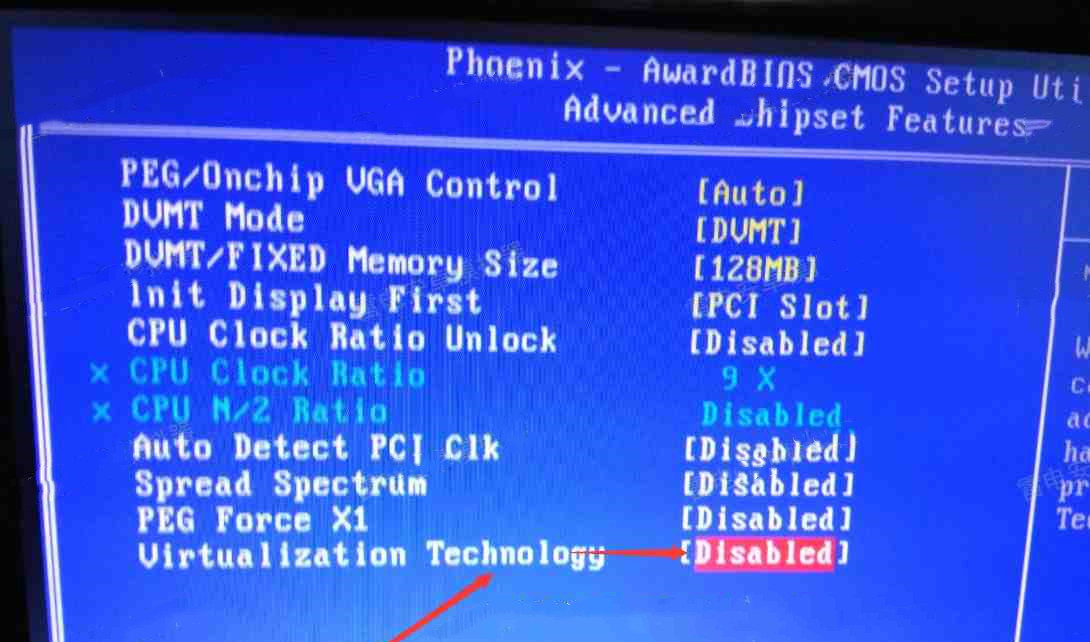
Remark: Different motherboard models may use different names for the term VT, some of the common ones include:
"Intel(R) Virtualization Technology", "Virtual", "Virtualization", "VT-X", and "SVM".

