- MuMu berhenti merespons saat memuat atau membeku pada 40%
- MuMu berhenti merespons saat memuat atau membeku pada 100%
- MuMu stops responding while loading or freezes at 45%
- MuMu stops responding while loading or freezes at 30%
- MuMu stops responding while loading, freezes at 99%, or prompts a reason unknown error
- MuMu stops responding while loading or freezes at 10%
- PC masuk ke layar biru setelah memulai emulator
- Desktop emulator memiliki layar splash dan ikon diagonal
- Desktop menjadi ukuran yang berbeda setelah memulai emulator dan tidak berfungsi dengan baik
- Program Berulang tidak merespons
- Installation & Startup Error Codes
- Way to solve Graphics spec. too low for dx 11.0 or OpenGL 4.3
- The Emulator Failed to Respond
- Enable VT on Biostar
- Enable VT on Maxsun
- Enable VT on Jetway
- Enable VT on Soyo
- Enable VT on Colorful
- How to enable VT
- Enabling VT in Toshiba PCs
- Enabling VT in MSI PCs
- Enabling VT in Lenovo PCs
- Enabling VT in HP PCs
- Enabling VT in Gigabyte PCs
- Enabling VT in Dell PCs
- Enabling VT in ASUS PCs
- Enabling VT in ASRock PCs
- Enabling VT in Acer PCs
Case 1: Only VT-D has been enabled, but not VT-X, which is what the emulator requires. Some of the possible terms used in BIOS for the VT setting(s) are "Virtual", "Virtualization", "VT-X", "SVM", and "Virtualization Technology";
Case 2: A functional exception occurred in BIOS. To solve the issue, we recommend disabling the VT in BIOS first, then save the setting and reboot, before re-enabling the setting in BIOS;
Case 3: A conflict with the hardware-assisted virtualization of Avast Free Antivirus. Open Avast Free Antivirus and go to Menu → Settings →Troubleshooting → untick "Enable Hardware Virtual Assist".
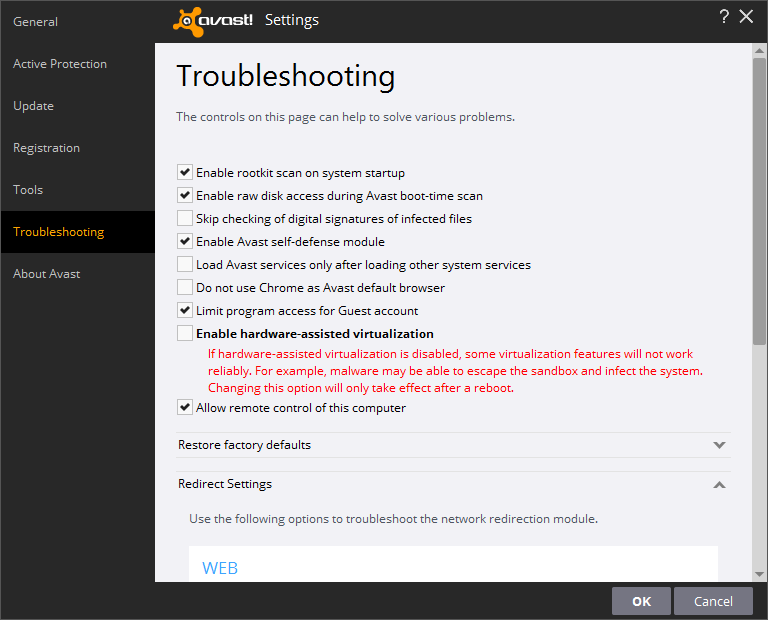
Case 4: A possible conflict between VT and Microsoft Hyper-V in Windows 8 or Windows 10. To disable Hyper-V: Go to "Control Panel" -> "Programs" -> "Programs and Features" -> "Turn Windows features on or off" -> untick the "Hyper-V" check box.

