- MuMu berhenti merespons saat memuat atau membeku pada 40%
- MuMu berhenti merespons saat memuat atau membeku pada 100%
- MuMu stops responding while loading or freezes at 45%
- MuMu stops responding while loading or freezes at 30%
- MuMu stops responding while loading, freezes at 99%, or prompts a reason unknown error
- MuMu stops responding while loading or freezes at 10%
- PC masuk ke layar biru setelah memulai emulator
- Desktop emulator memiliki layar splash dan ikon diagonal
- Desktop menjadi ukuran yang berbeda setelah memulai emulator dan tidak berfungsi dengan baik
- Program Berulang tidak merespons
- Installation & Startup Error Codes
- Way to solve Graphics spec. too low for dx 11.0 or OpenGL 4.3
- The Emulator Failed to Respond
- Enable VT on Biostar
- Enable VT on Maxsun
- Enable VT on Jetway
- Enable VT on Soyo
- Enable VT on Colorful
- How to enable VT
- Enabling VT in Toshiba PCs
- Enabling VT in MSI PCs
- Enabling VT in Lenovo PCs
- Enabling VT in HP PCs
- Enabling VT in Gigabyte PCs
- Enabling VT in Dell PCs
- Enabling VT in ASUS PCs
- Enabling VT in ASRock PCs
- Enabling VT in Acer PCs
1. Why enable VT?
Virtualization Technology (VT) is designed to expand hardware capacity. With VT, multiple operating systems can be simultaneously run on a platform, and all applications can work within isolated spaces without affecting each other, thereby significantly improving the efficiency of your PC. Enabling VT boosts emulator performance by more than 10 times!
2. How to identity if your PC supports VT?
To check whether your PC supports VT, go to "Help" at the upper right corner of the emulator → select "Player information", then check the contents in the red box as shown below. If it says "Not supported", then you should upgrade your motherboard;
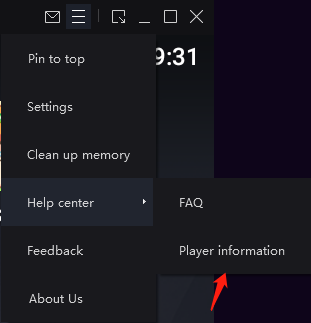
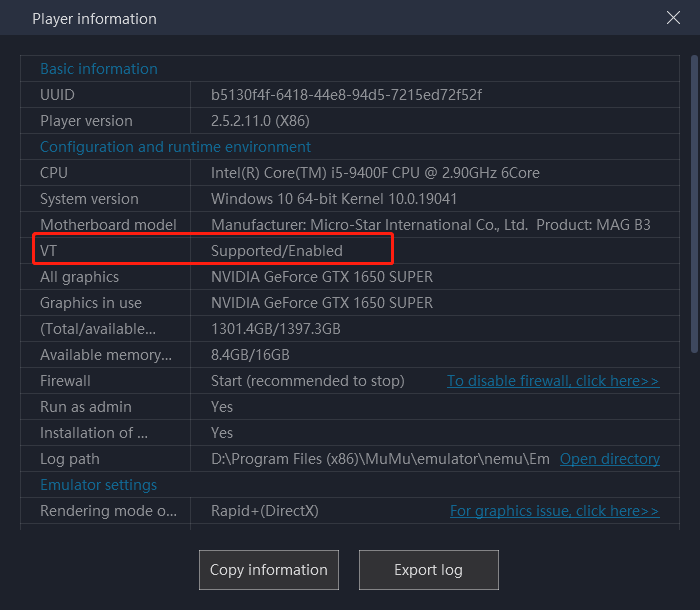
3. How to enable VT?
Step 1, identify your motherboard model,because the method differs depending on the motherboard model.
How to identify your motherboard model?
Method 1:Via the Command Prompt
Type "cmd" in the Windows search bar, press Enter and type "wmic baseboard get product,Manufacturer" in the command prompt window. Press Enter to display the name/model/manufacturer of your PC's motherboard.
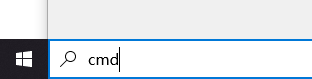

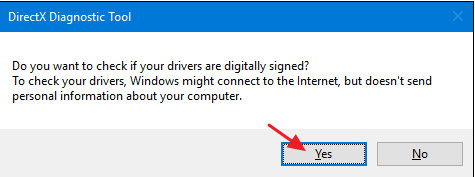
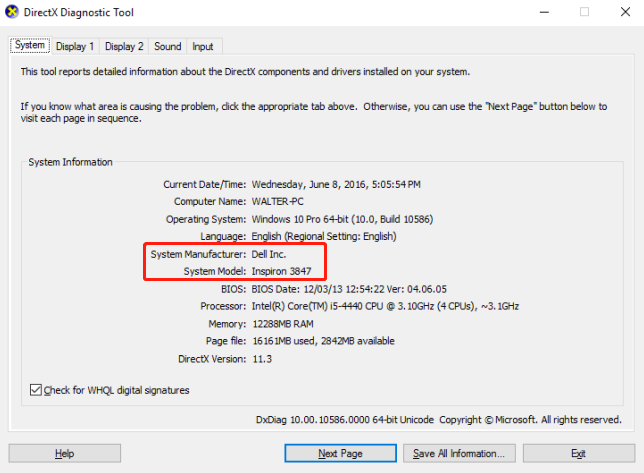
Method 2: Use the DirectX Diagnostic Tool:
Tap "Windows key" + "R" → Enter "dxdiag" → Press “Yes” When running this tool for the first time, a window will pop up, asking "Do you want to check if your drivers are digitally signed?", just press "Yes" and proceed.
Step 2, find out how to enable VT with your motherboard:
Remark: What if I keep on failing to access BIOS because the startup happens too fast?

