- MuMu berhenti merespons saat memuat atau membeku pada 40%
- MuMu berhenti merespons saat memuat atau membeku pada 100%
- MuMu stops responding while loading or freezes at 45%
- MuMu stops responding while loading or freezes at 30%
- MuMu stops responding while loading, freezes at 99%, or prompts a reason unknown error
- MuMu stops responding while loading or freezes at 10%
- PC masuk ke layar biru setelah memulai emulator
- Desktop emulator memiliki layar splash dan ikon diagonal
- Desktop menjadi ukuran yang berbeda setelah memulai emulator dan tidak berfungsi dengan baik
- Program Berulang tidak merespons
- Installation & Startup Error Codes
- Way to solve Graphics spec. too low for dx 11.0 or OpenGL 4.3
- The Emulator Failed to Respond
- Enable VT on Biostar
- Enable VT on Maxsun
- Enable VT on Jetway
- Enable VT on Soyo
- Enable VT on Colorful
- How to enable VT
- Enabling VT in Toshiba PCs
- Enabling VT in MSI PCs
- Enabling VT in Lenovo PCs
- Enabling VT in HP PCs
- Enabling VT in Gigabyte PCs
- Enabling VT in Dell PCs
- Enabling VT in ASUS PCs
- Enabling VT in ASRock PCs
- Enabling VT in Acer PCs
Do not know how to install apps after downloading MuMu? It's easy:
Search and Download Apps in the Google Play Store
Click App Center – Search by Google play – Log on to your Google account – Enter a game name in the search box and press Enter – Download and install the game you need
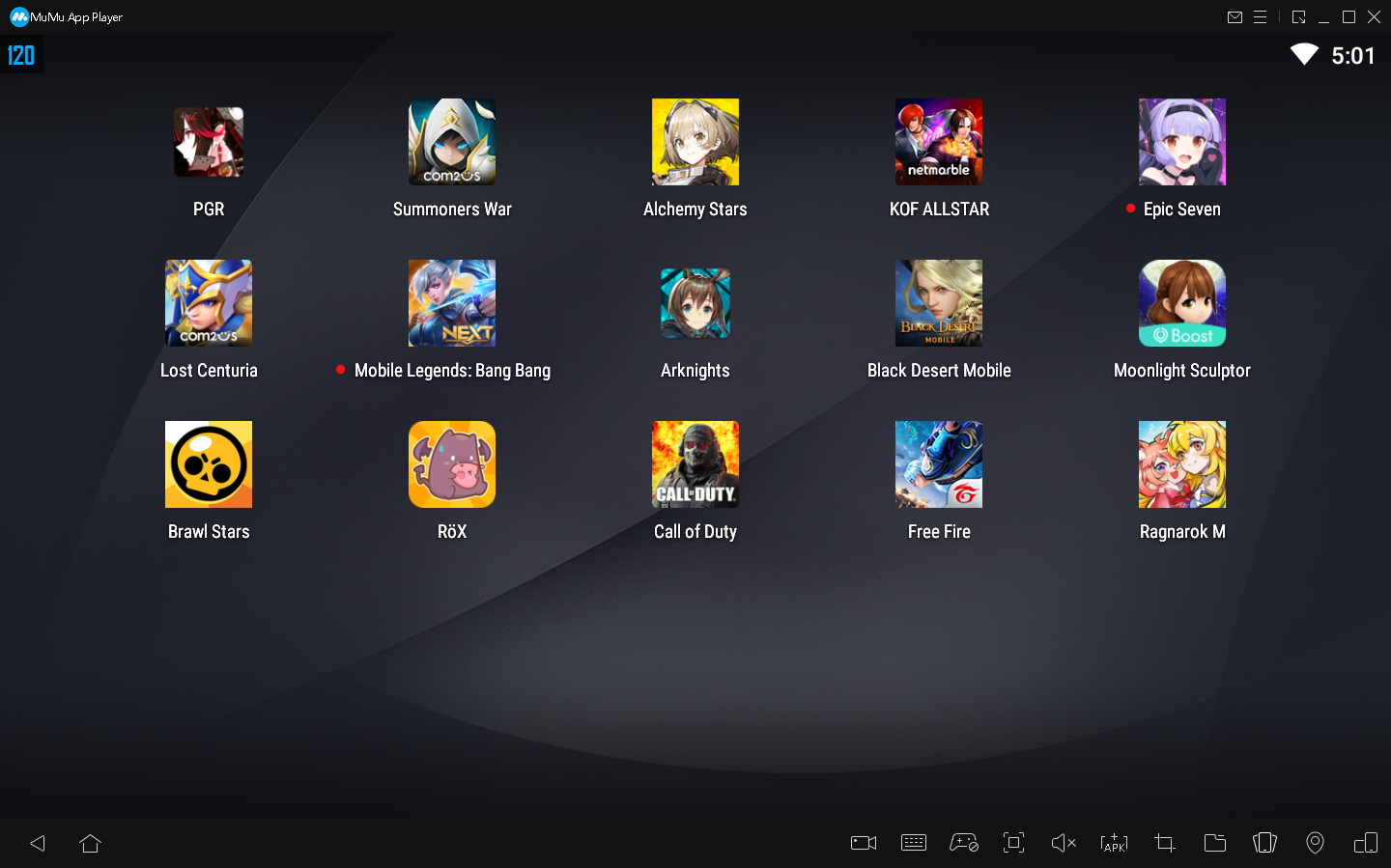
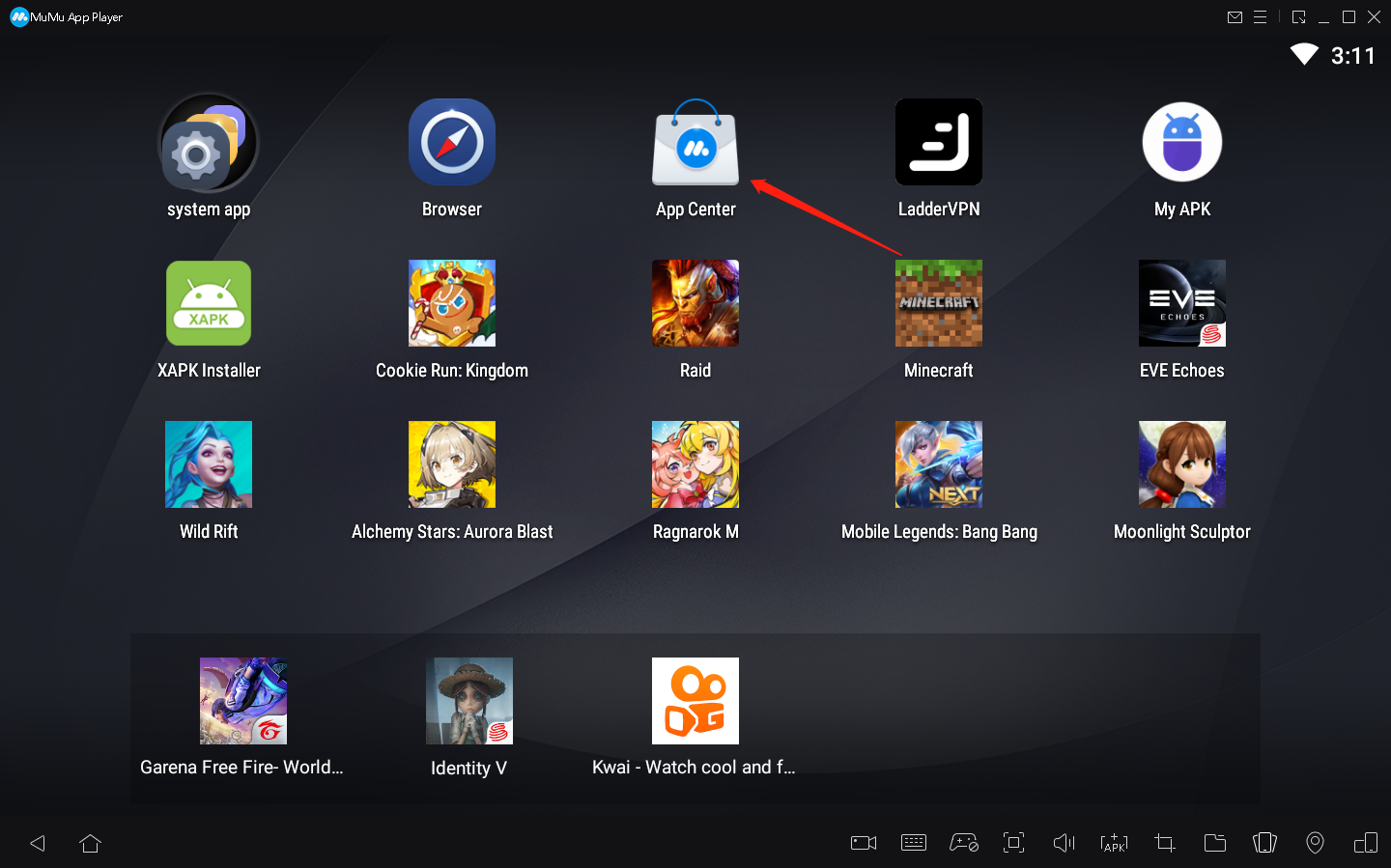
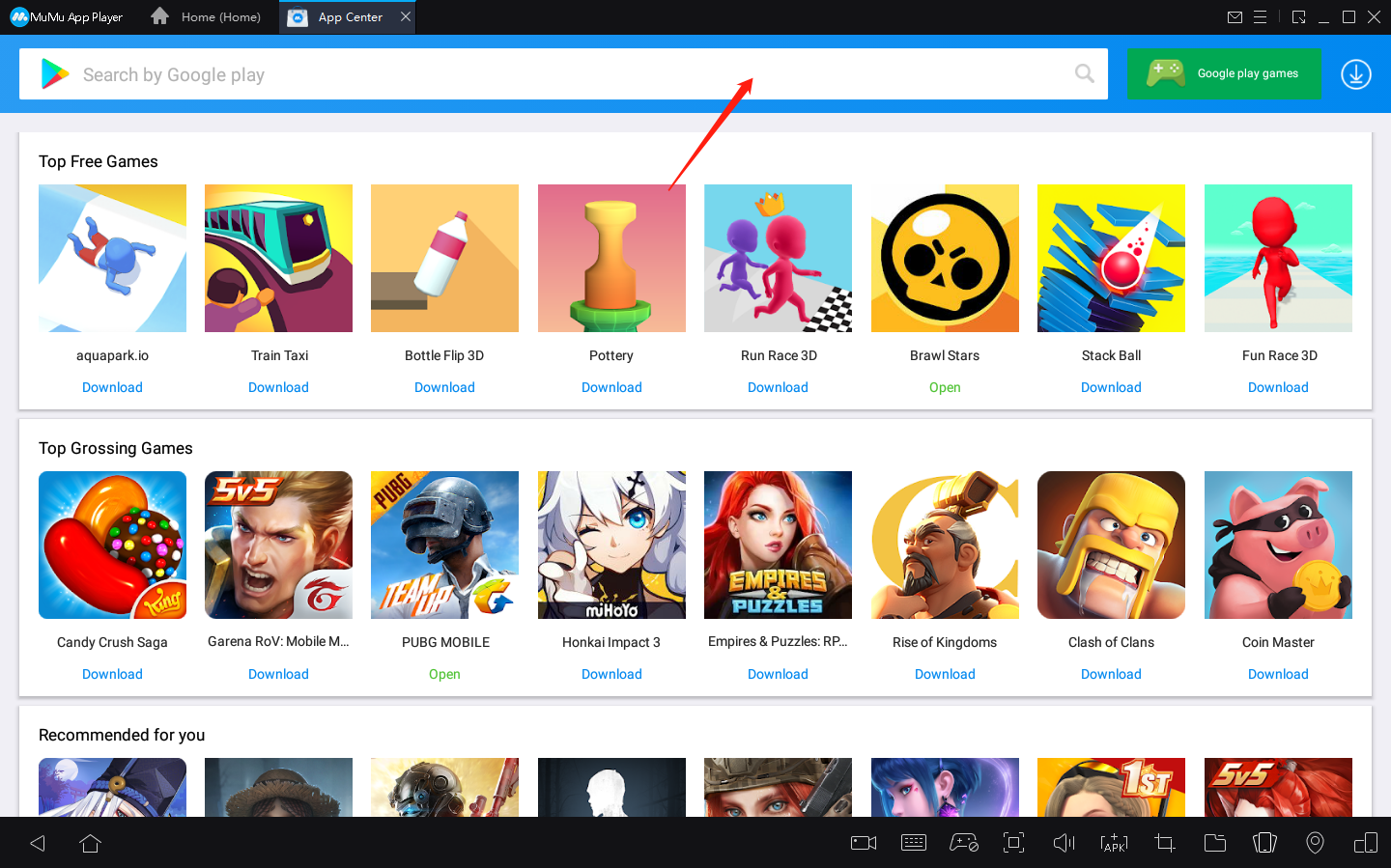
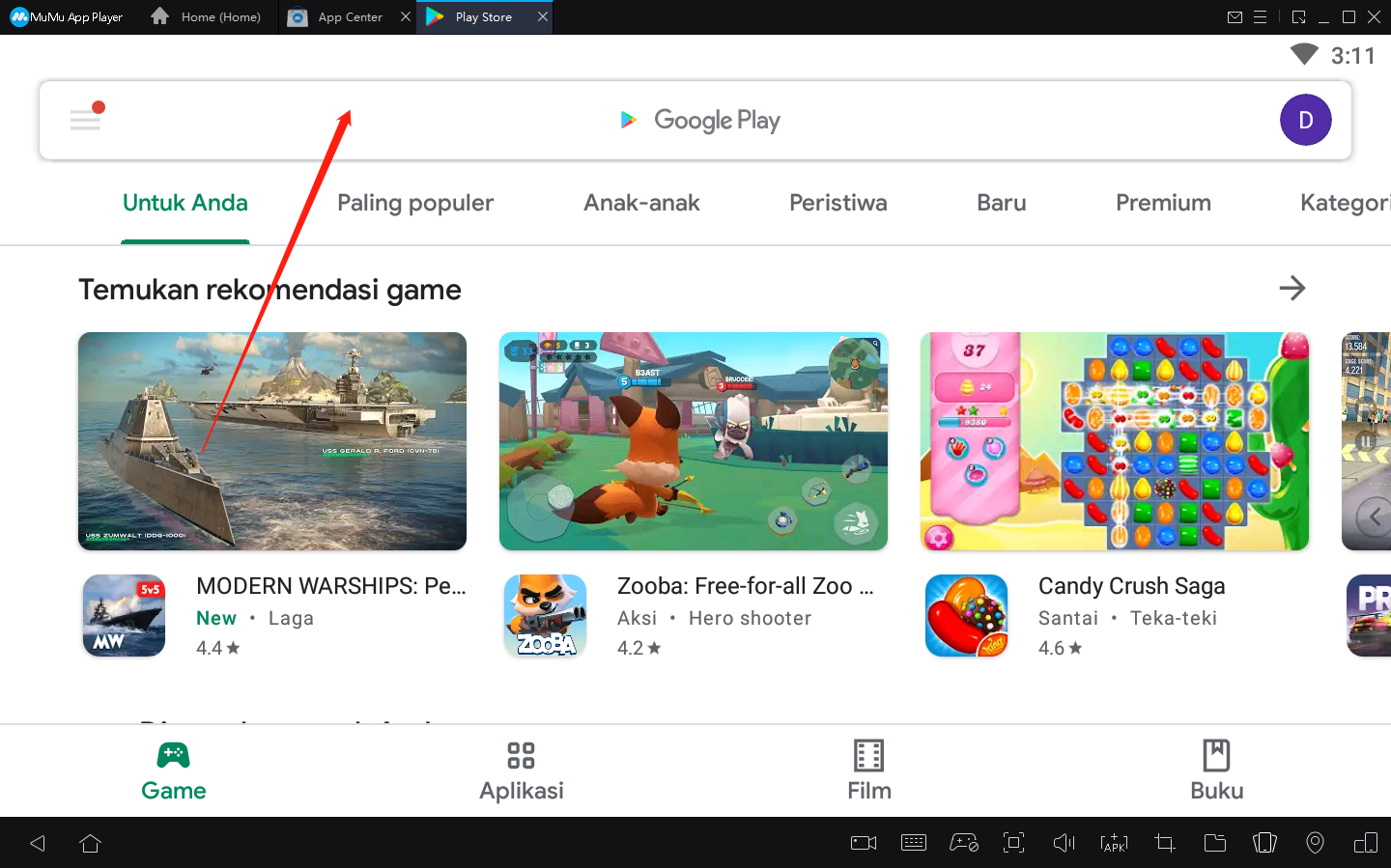
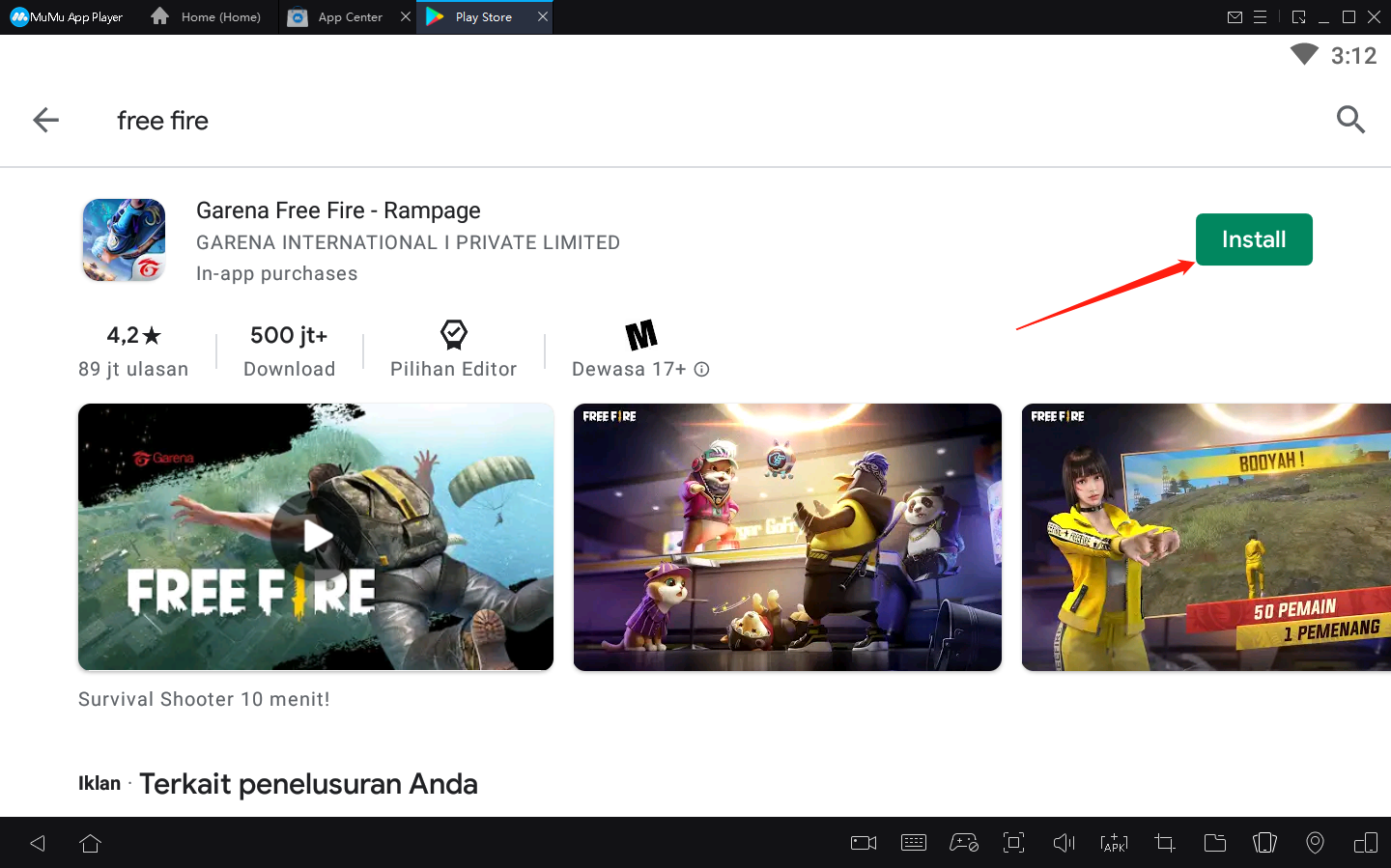
Local Installation of Apps Not Found in App Center
If you cannot find an app in App Center, download a corresponding app package (APK/xapk) on a PC browser, and find “APK” on MuMu to install the app. If you do not know where to download apps, the following common ways are for your reference
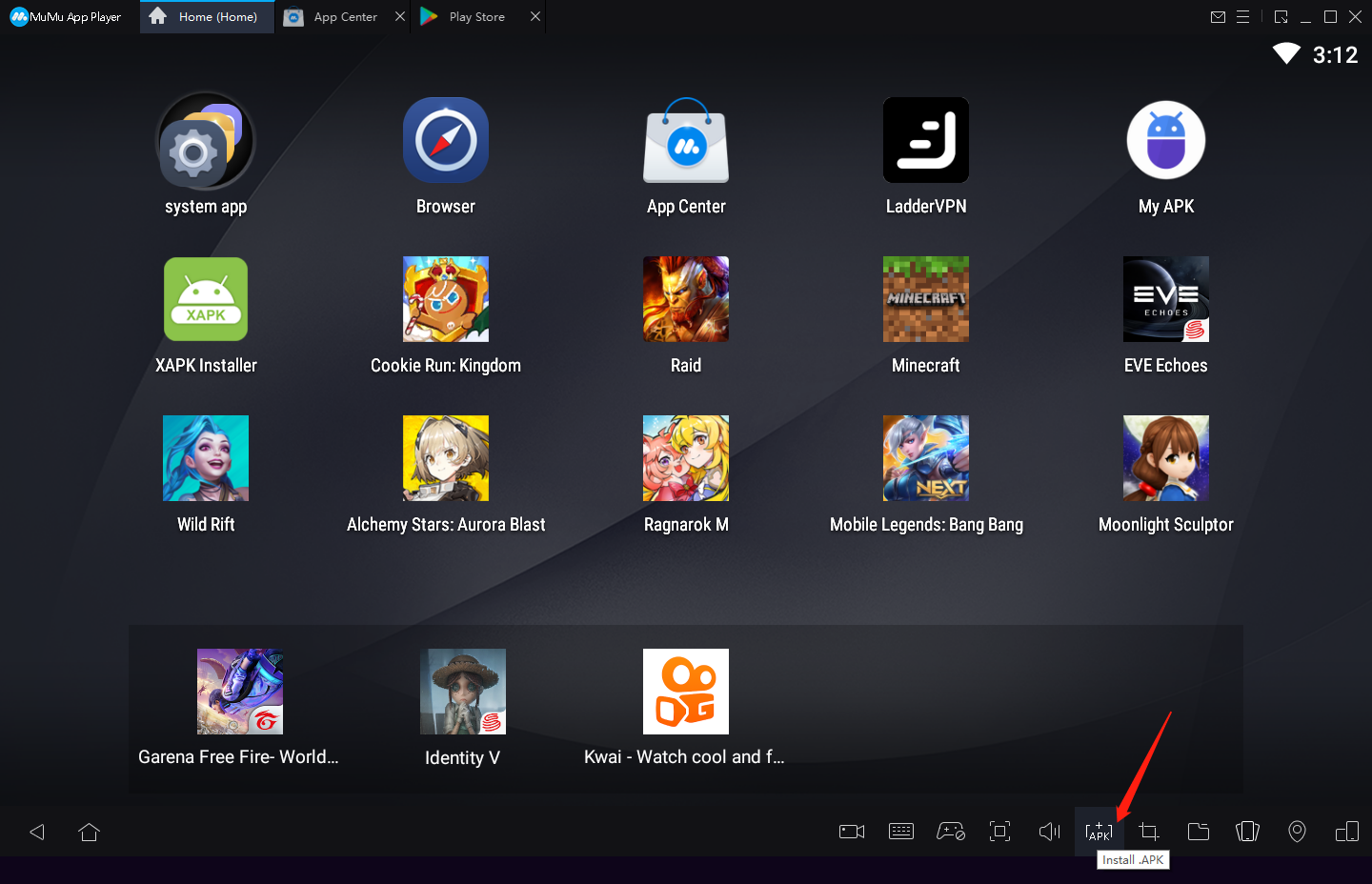
Common Ways to Download Apps
1. Search games/apps on Google and download them on official websites
2. Download them on various software download sites
apkpure:https://m.apkpure.com/
TapTap:https://www.taptap.io/
QooApp: https://apps.qoo-app.com/
What If Installation Fails?
Users may encounter following situations when installing apps:
Situation 1: If you keep receiving "pending" notifications or pop-up error messages during game download on Google Play Store
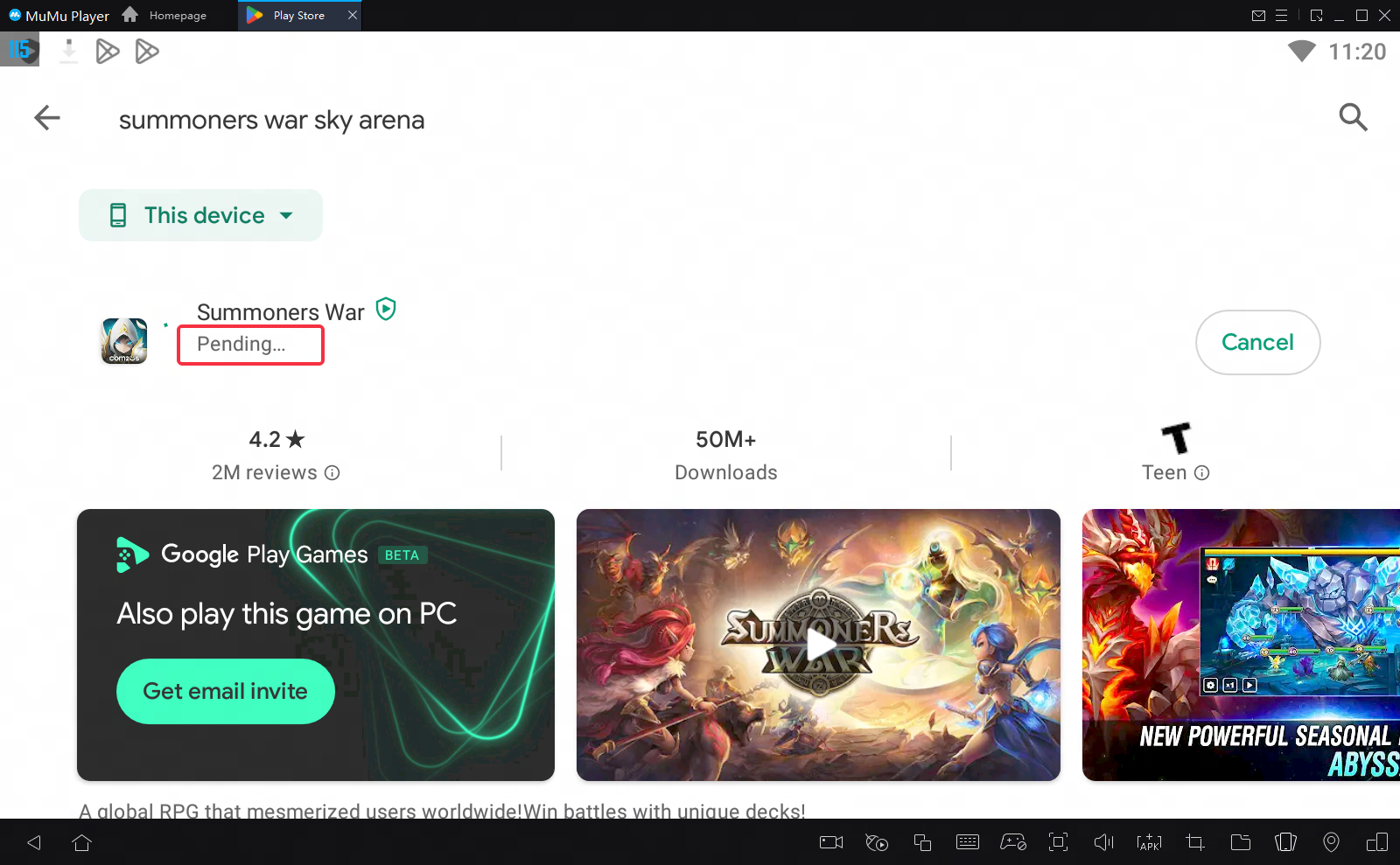
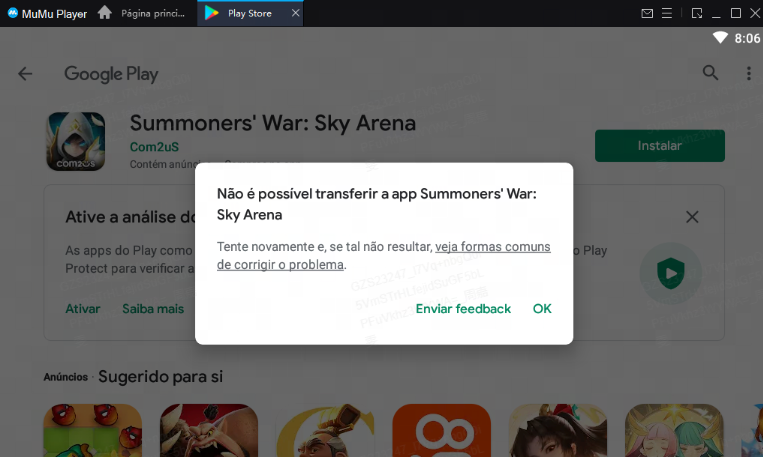
Please try the following steps:
Open Android Settings - APP - find Google Play Store and Google Play services - Storage - manage space - clear all data. After clearing their caches, restart the emulator and open Google Play Store again to download the game you need.
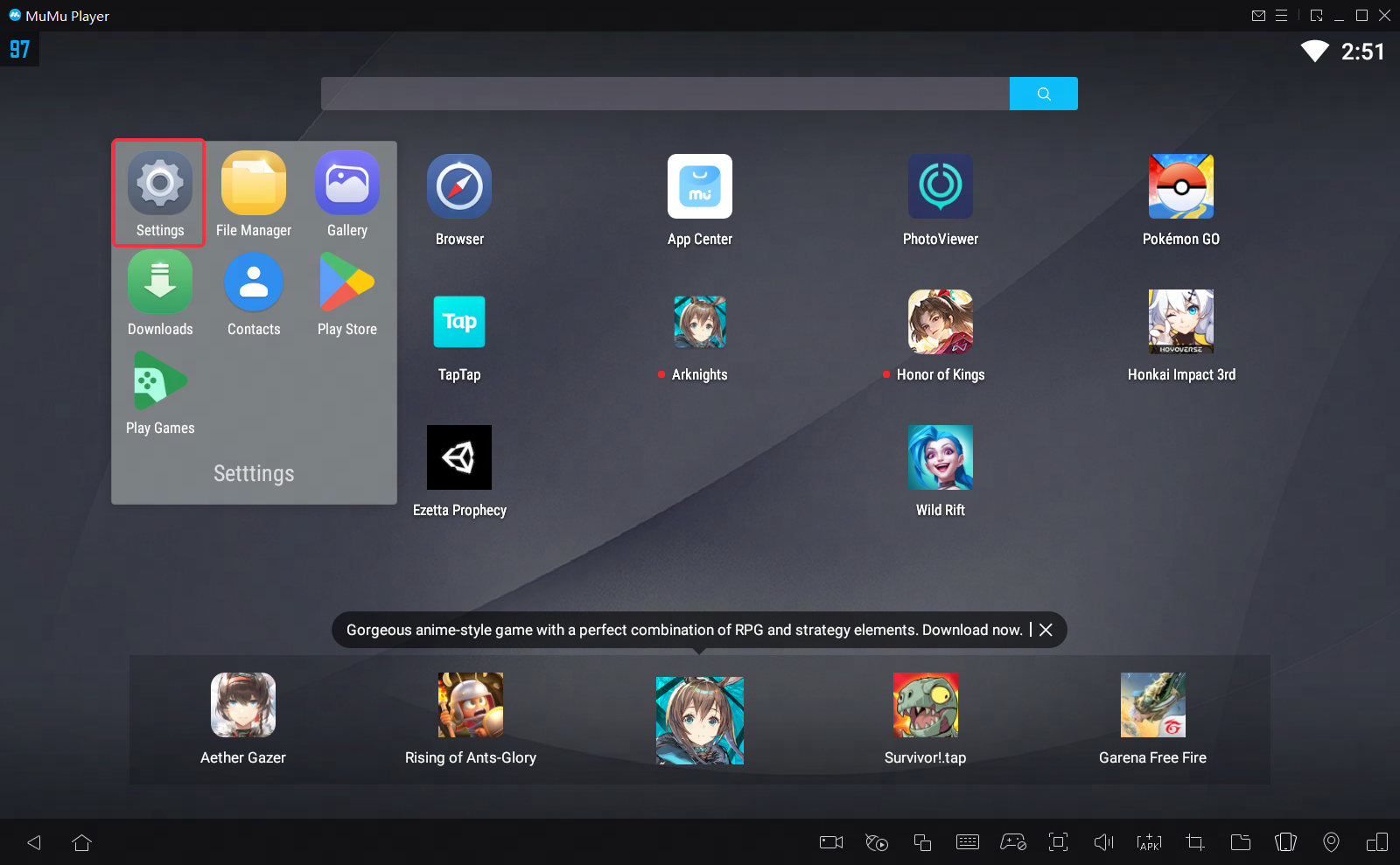
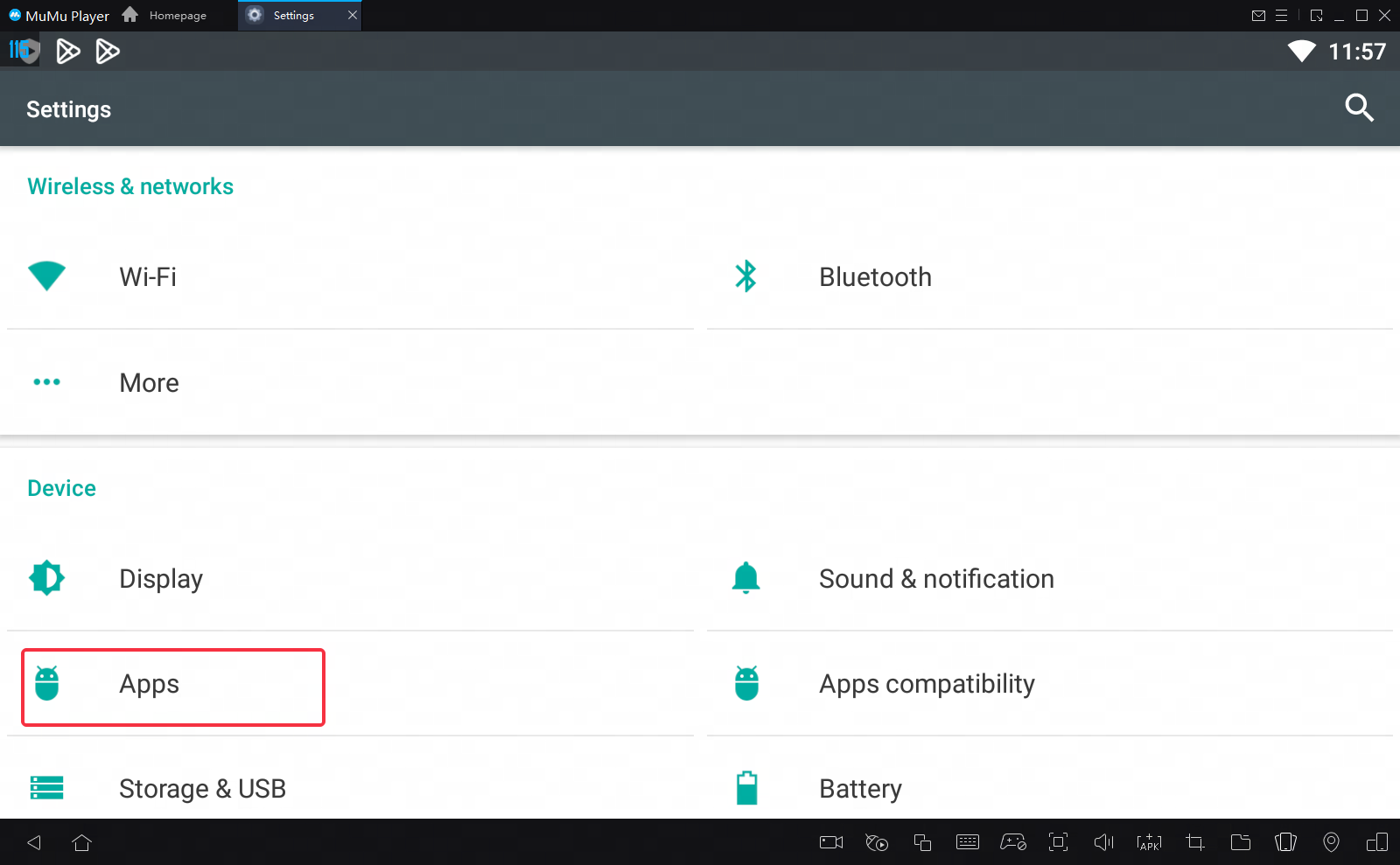
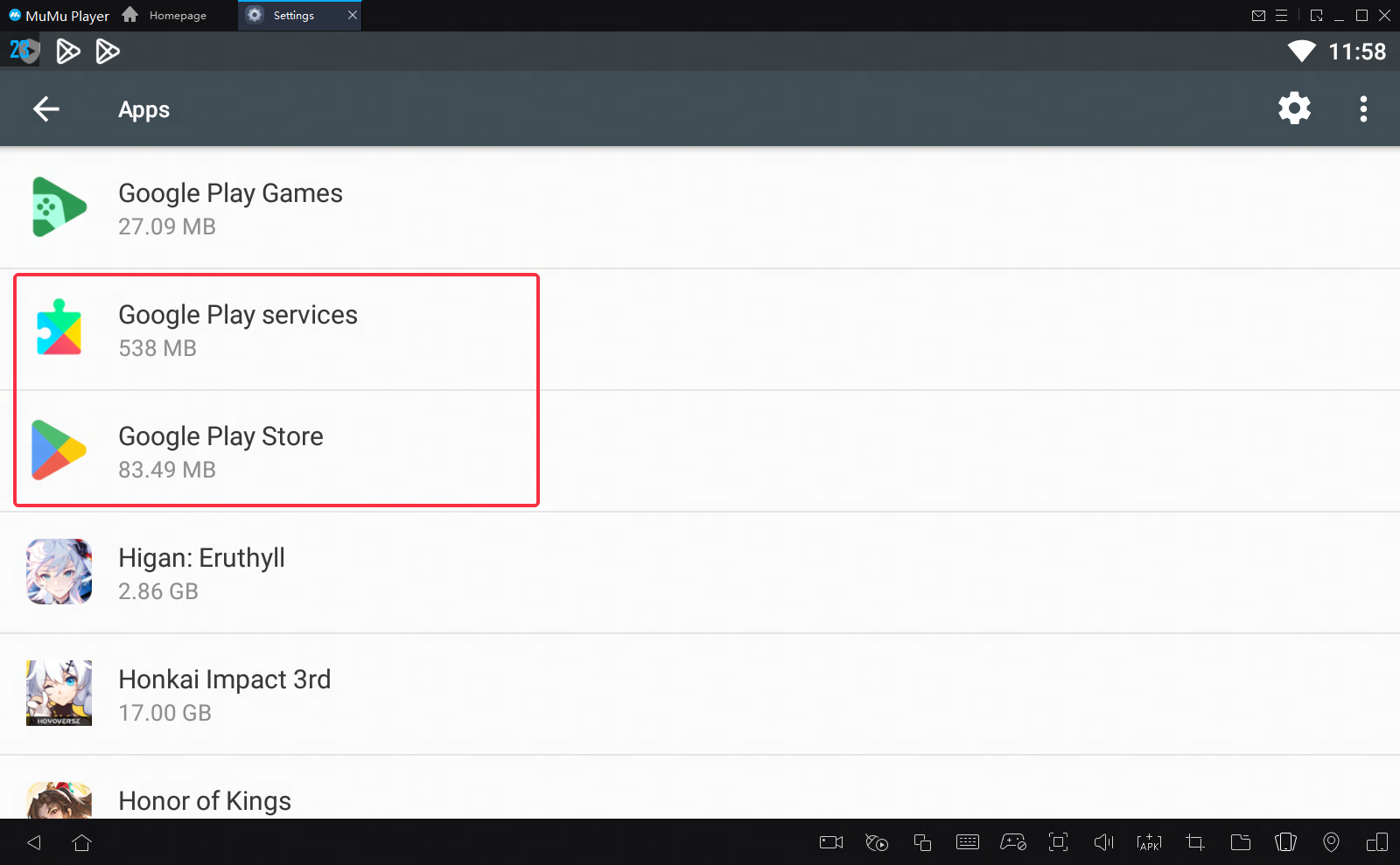
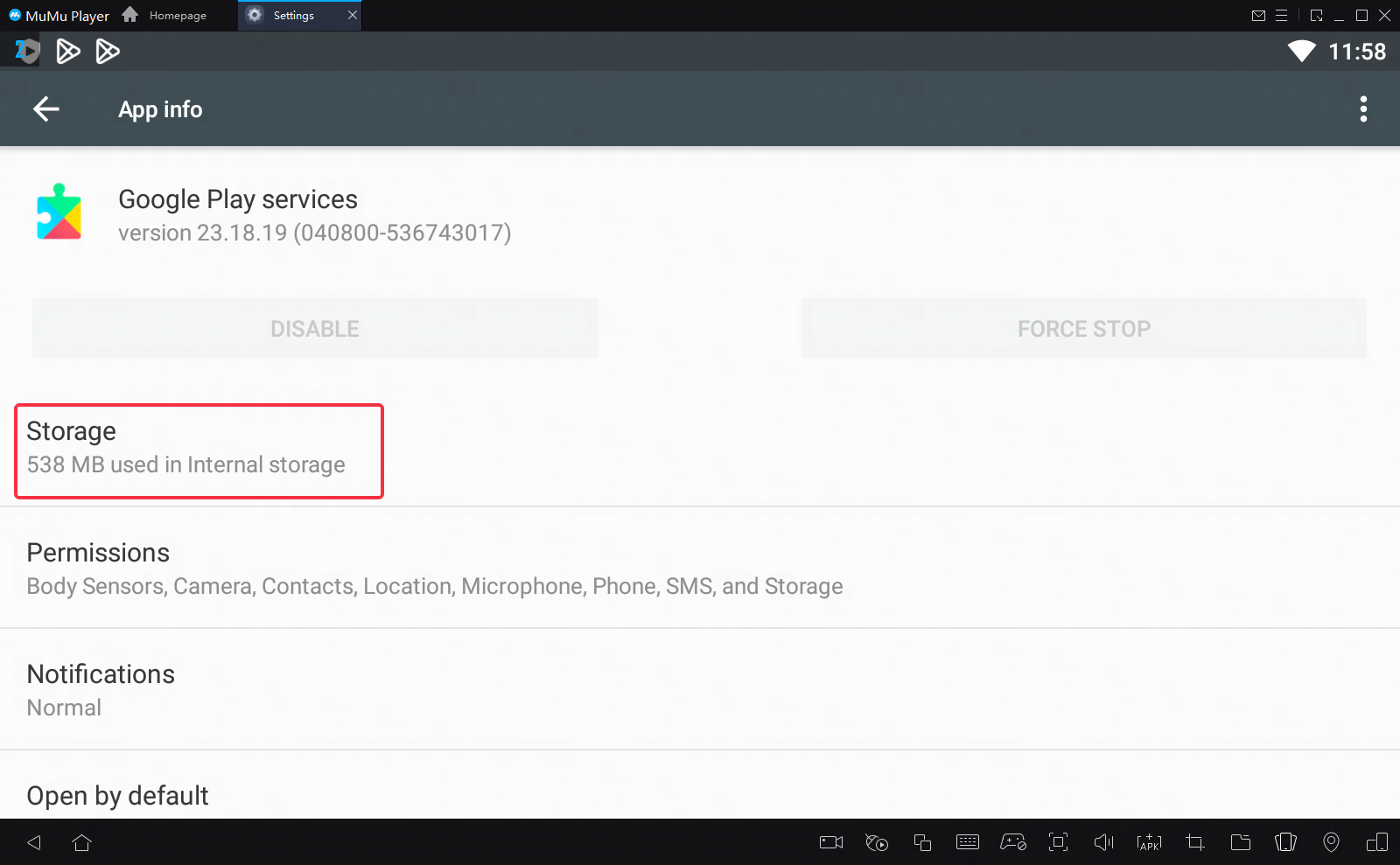
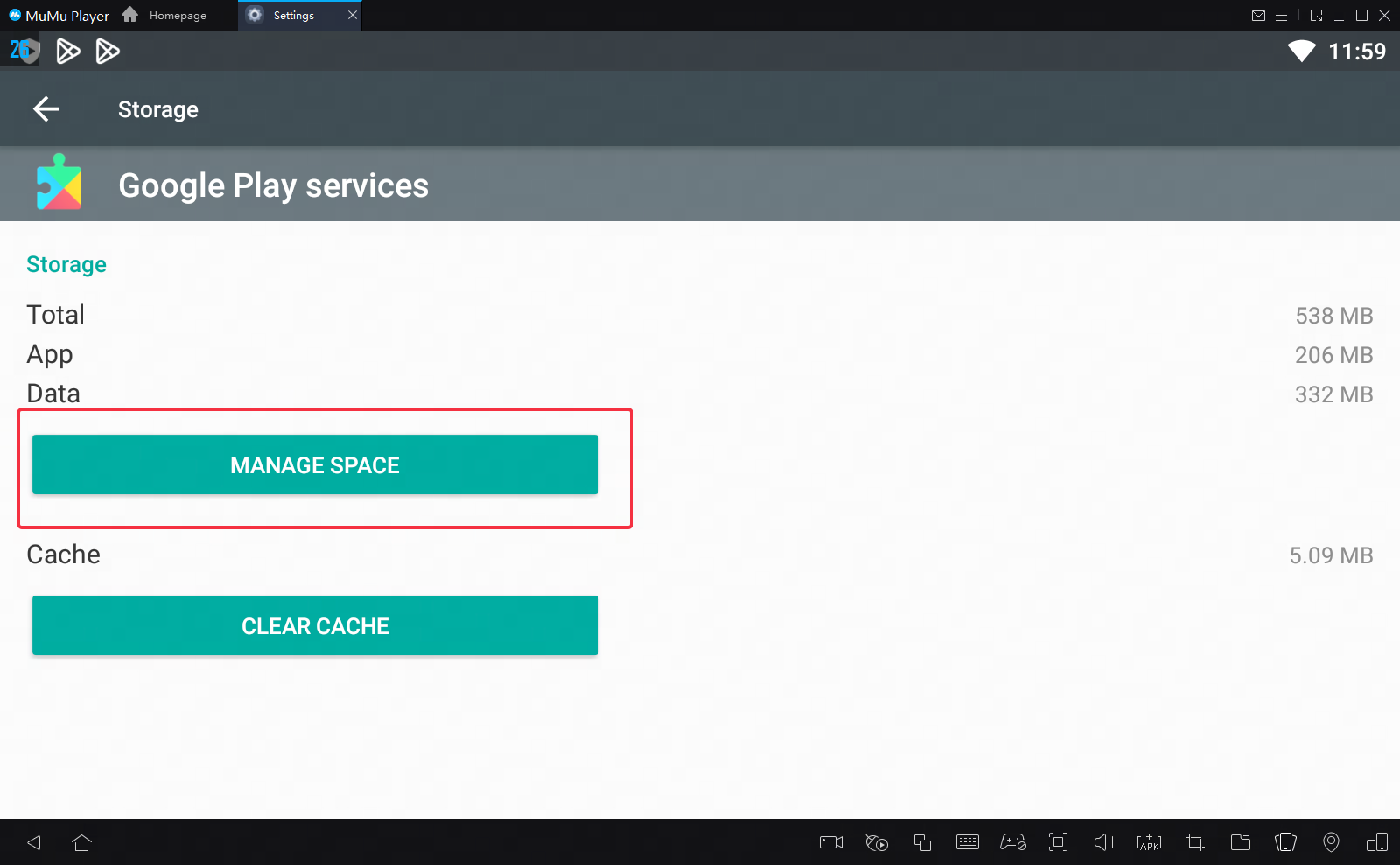
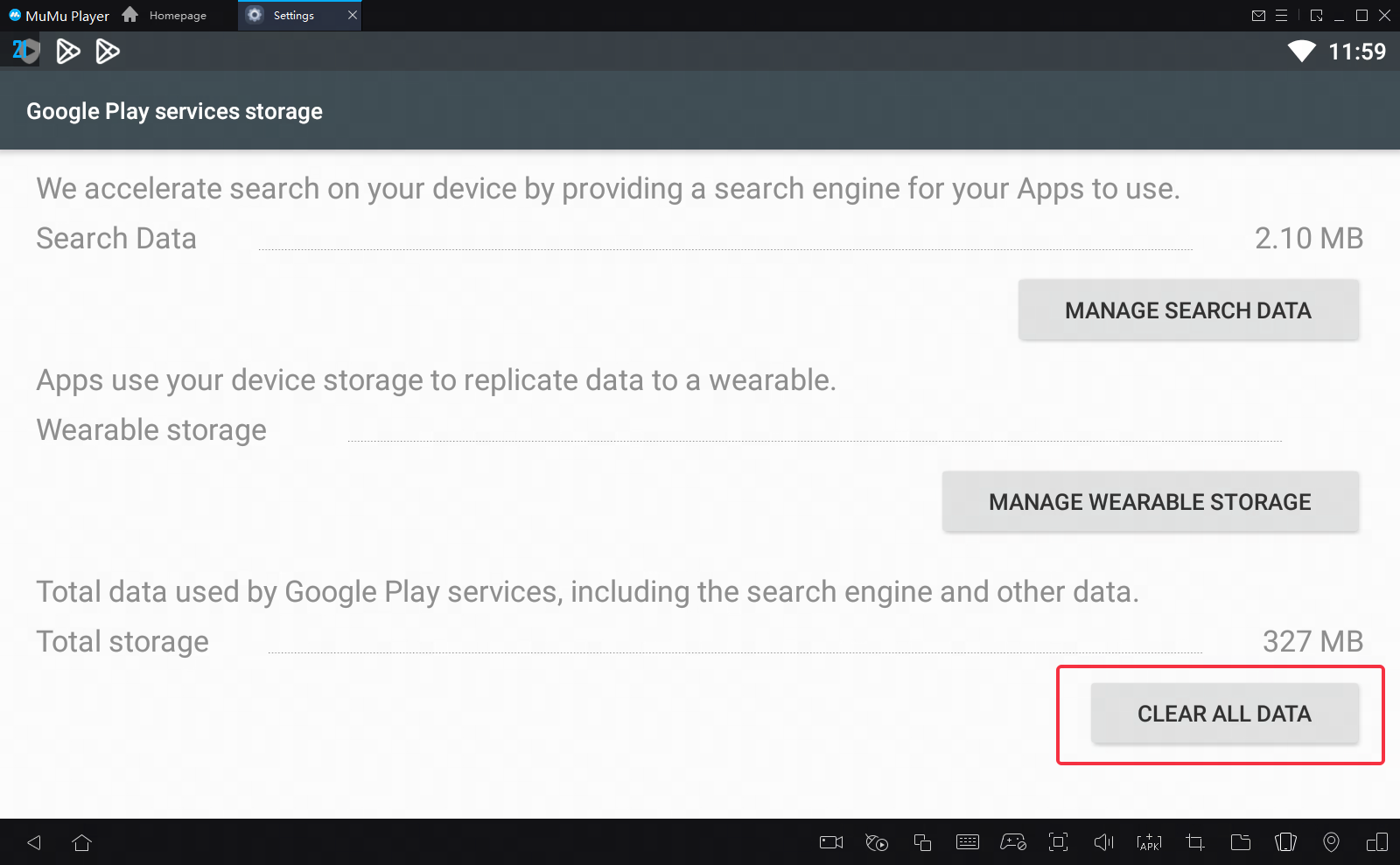
Situation 2: A prompt of “APK installation failed” appears when an app is installed in the Google Play Store or through local installation, as shown below. It is because the app needs Androidx64 but your emulator is for Androidx86. Click to download the emulator for Androidx64
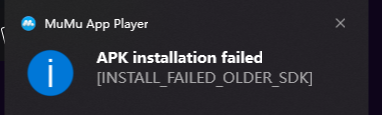
“APK installation failed” pops up from the lower right corner of your PC/appears by the icon on the homepage
Situation 3: A prompt of “Installation failed” appears when an app is installed through a third-party app or a browser, or a prompt of “This version is not compatible with the emulator” appears during installation through the Google Play Store, as shown below:
“Installation failed” or “This version is not compatible with the emulator”
It is because the app needs a higher Android version (7.0 or above), but MuMu only has an Android 6.0 version now. We will upgrade the system as soon as possible. Thank you for your support!
Consult "online customer service" via Messenger and get more help

