- MuMu berhenti merespons saat memuat atau membeku pada 40%
- MuMu berhenti merespons saat memuat atau membeku pada 100%
- MuMu stops responding while loading or freezes at 45%
- MuMu stops responding while loading or freezes at 30%
- MuMu stops responding while loading, freezes at 99%, or prompts a reason unknown error
- MuMu stops responding while loading or freezes at 10%
- PC masuk ke layar biru setelah memulai emulator
- Desktop emulator memiliki layar splash dan ikon diagonal
- Desktop menjadi ukuran yang berbeda setelah memulai emulator dan tidak berfungsi dengan baik
- Program Berulang tidak merespons
- Installation & Startup Error Codes
- Way to solve Graphics spec. too low for dx 11.0 or OpenGL 4.3
- The Emulator Failed to Respond
- Enable VT on Biostar
- Enable VT on Maxsun
- Enable VT on Jetway
- Enable VT on Soyo
- Enable VT on Colorful
- How to enable VT
- Enabling VT in Toshiba PCs
- Enabling VT in MSI PCs
- Enabling VT in Lenovo PCs
- Enabling VT in HP PCs
- Enabling VT in Gigabyte PCs
- Enabling VT in Dell PCs
- Enabling VT in ASUS PCs
- Enabling VT in ASRock PCs
- Enabling VT in Acer PCs
If a red exclamation mark pops up on the upper right corner of the emulator interface, prompting“Network environment error”, follow the steps below:
Step 1: Check the network environment of your PC
① Make sure your PC can access the Internet normally.
② Important!!! Ensure that your current network environment (especially campus/company) does not prohibit emulators/games.
③ If you are accessing the Internet via WiFi, try switching to a wired network connection.
④ Try modifying the network DNS to 8.8.8.8 and reboot, if the problem persists, change DNS to 8.8.4.4 and reboot.>> How to modify DNS
Step 2: Check and adjust the emulator's network settings
1. Make sure the emulator is not running on "Airplane Mode". From the lower right corner of the emulator's home page, click "System Applications" → "Settings" → "Wireless & networks" → "More".
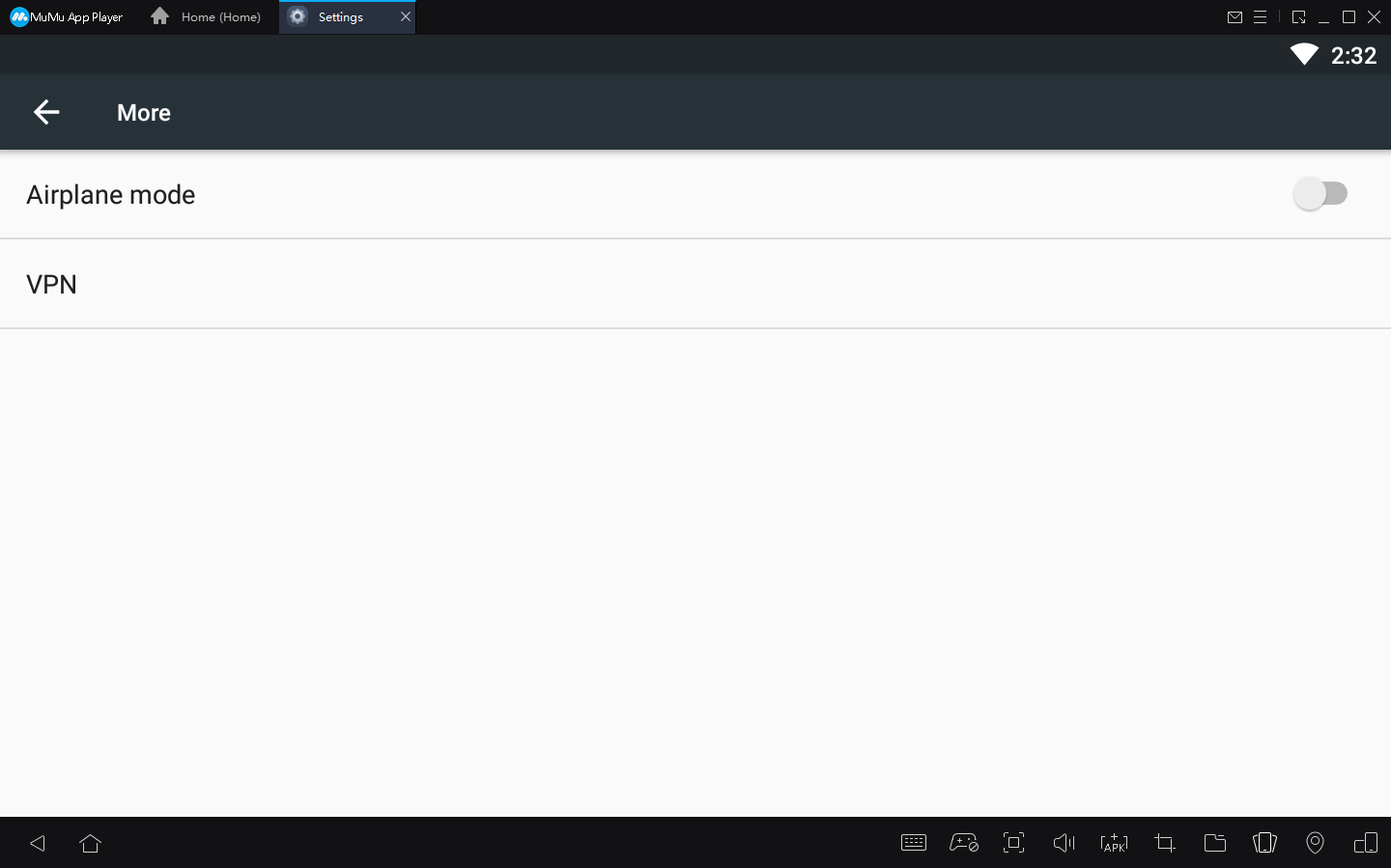
2. [Run network repair file to repair network abnormality]
Right-click the emulator icon, enter the installation directory, find the Nemu\EmulatorShell\networkReset.bat file, and run it as an administrator, then restart the emulator.
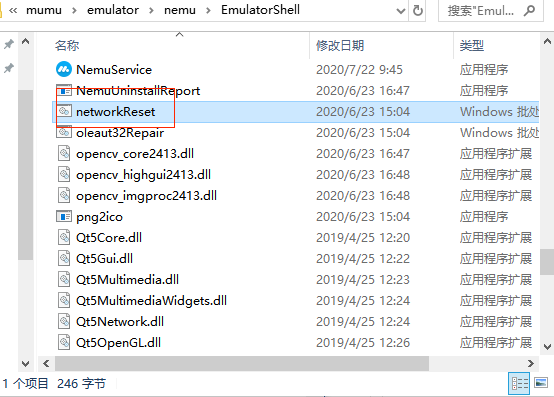
3. Make sure VT is enabled. >> How to enable VT
4. Adjust the network settings of the emulator
1) Go to the home page of the emulator → Click "System applications" → "Settings" → "Wireless and networks" → Find “Wi-Fi”.
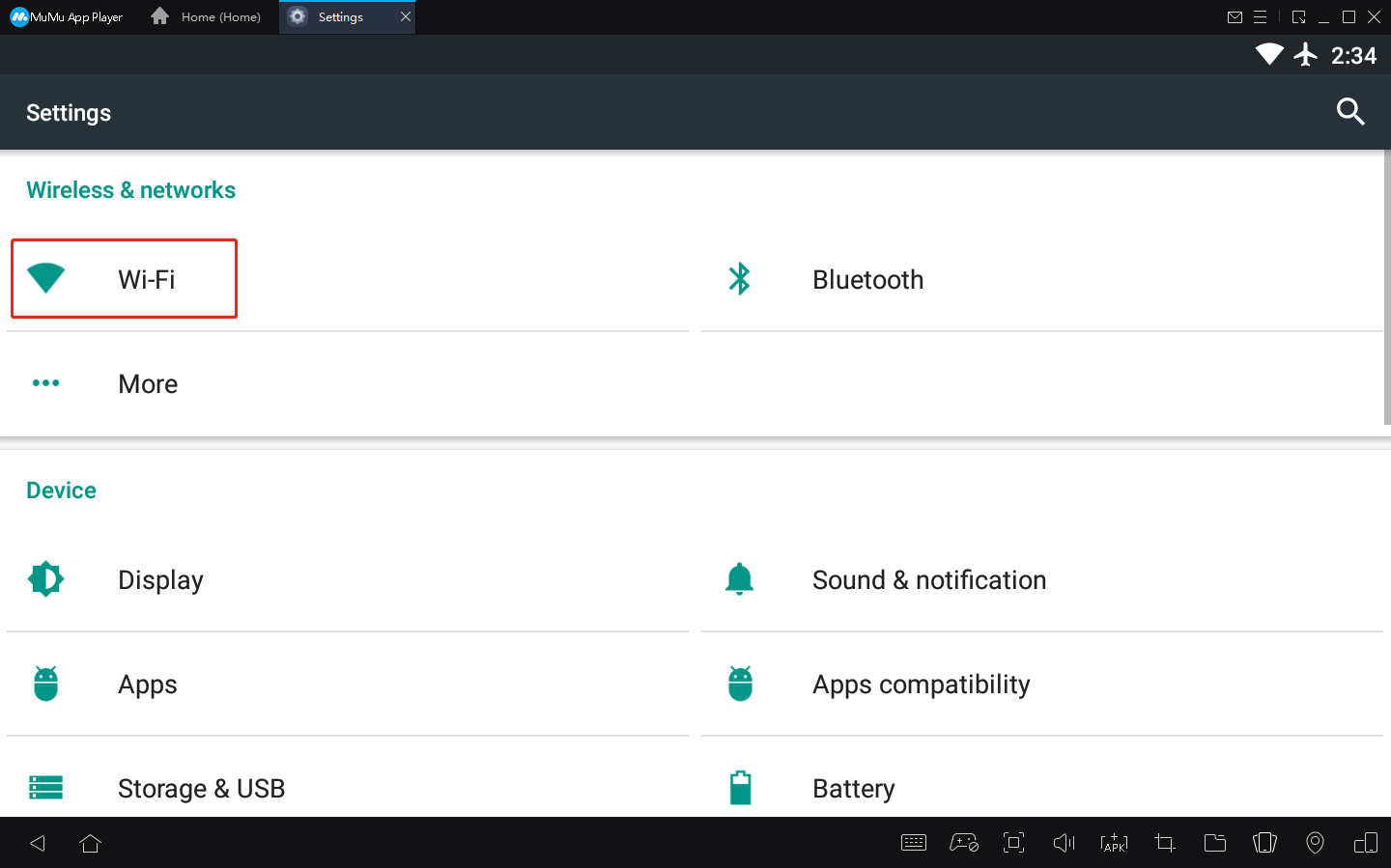
2) Long press the WiFi name, then select "Modify Network"
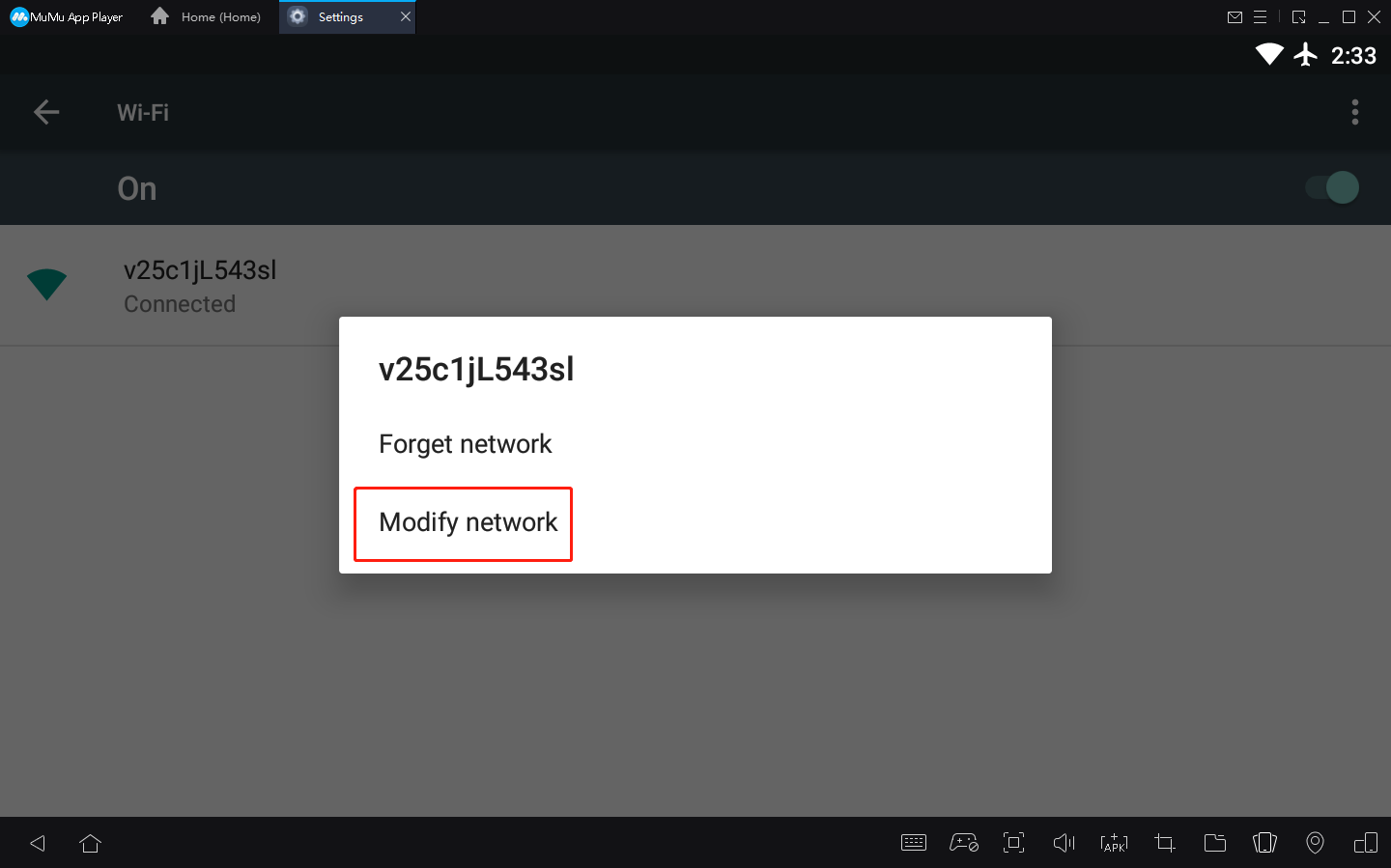
3) Choose "Static" under "IP settings", then modify the network as shown in the figure below and save
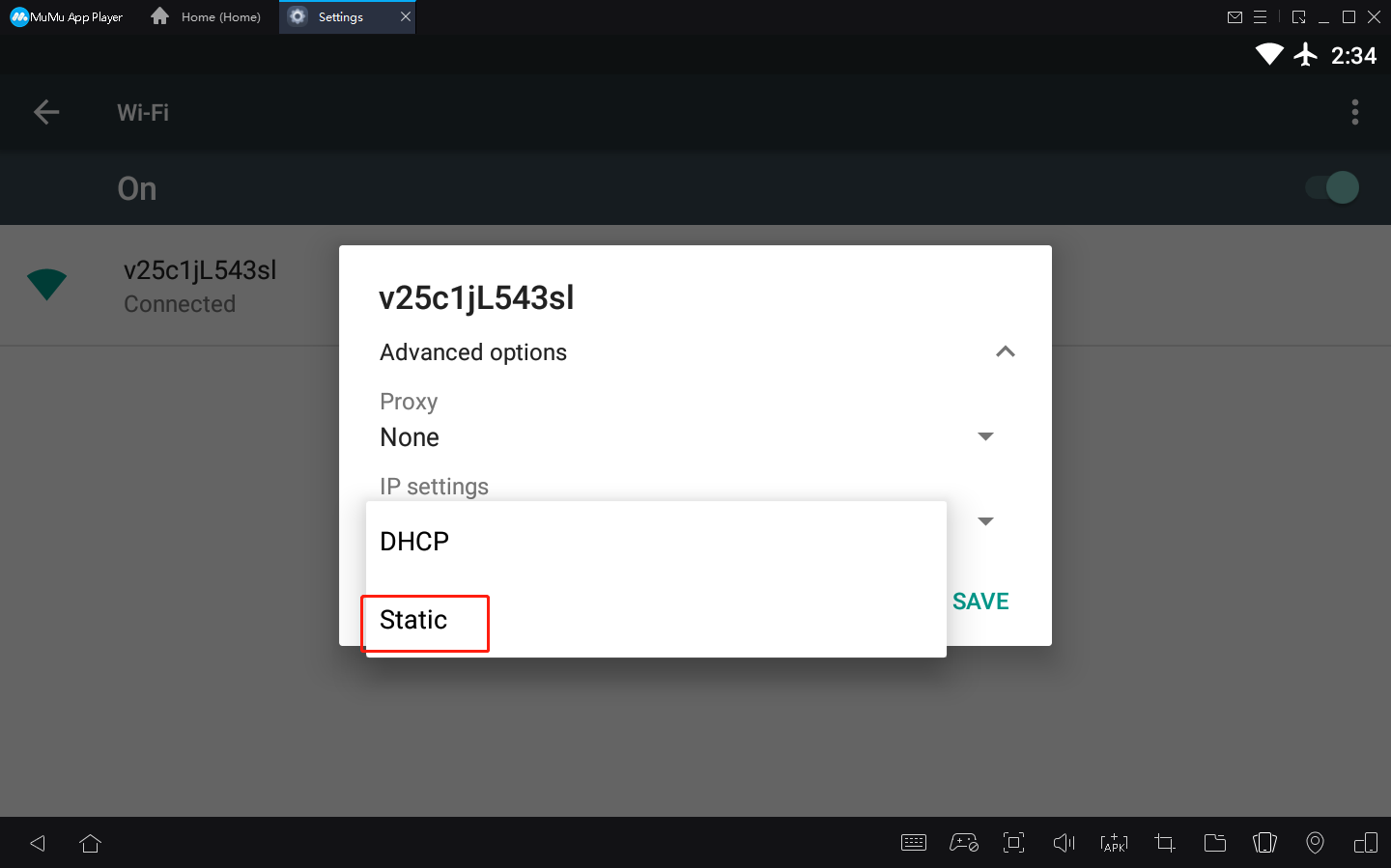
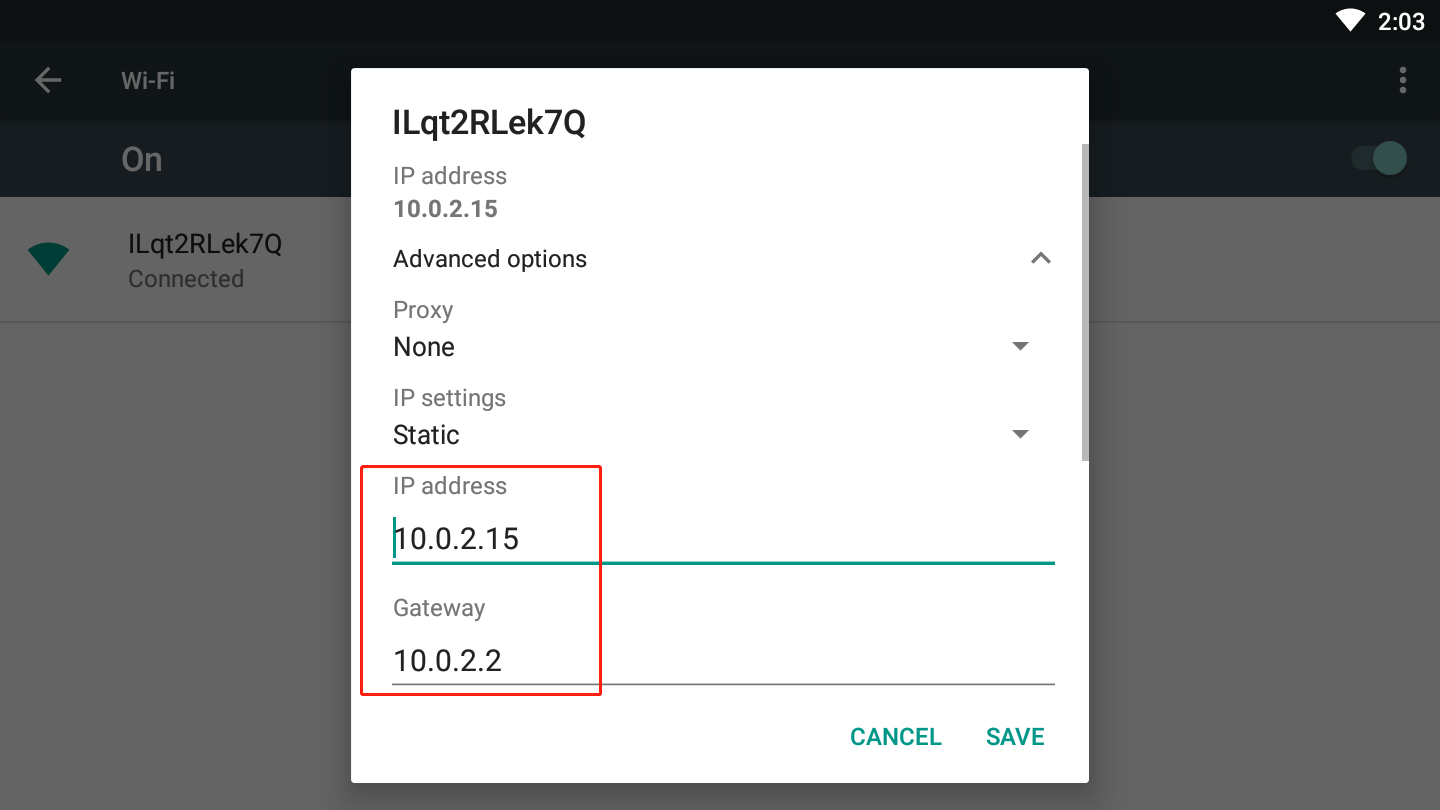
Note: IP Address and Gateway should be identical to what has been shown in the picture!
(IP Address:10.0.2.15 Gateway:10.0.2.2)

