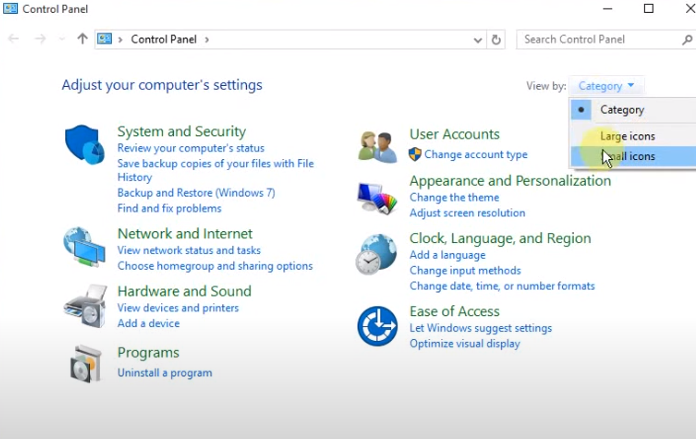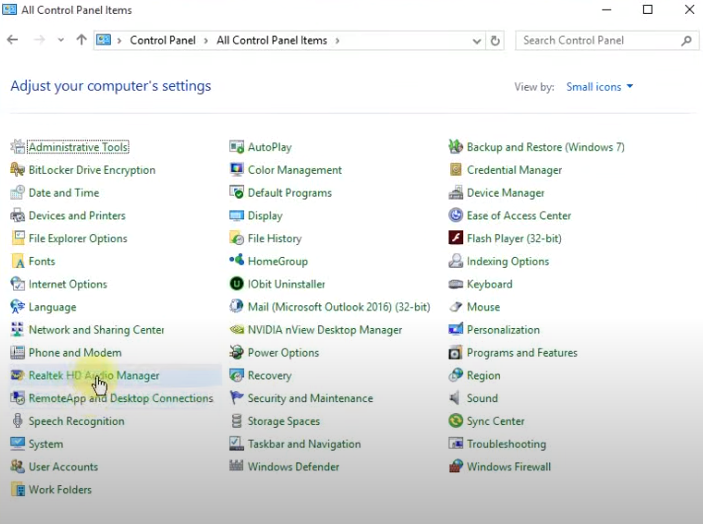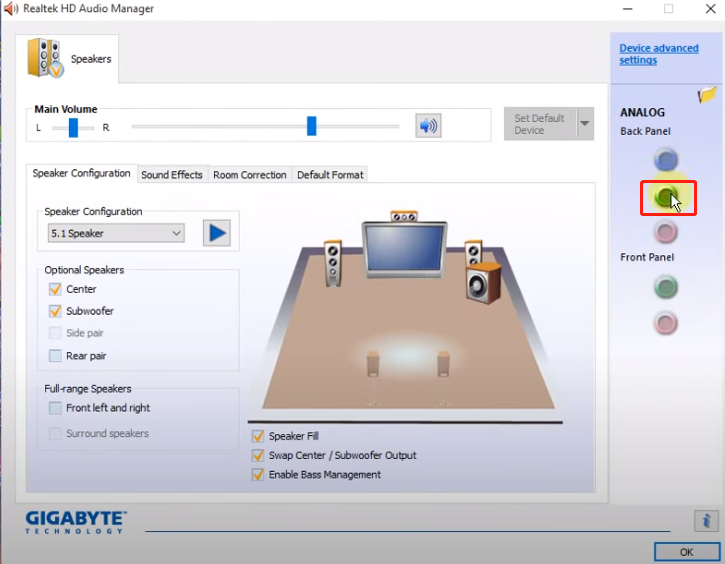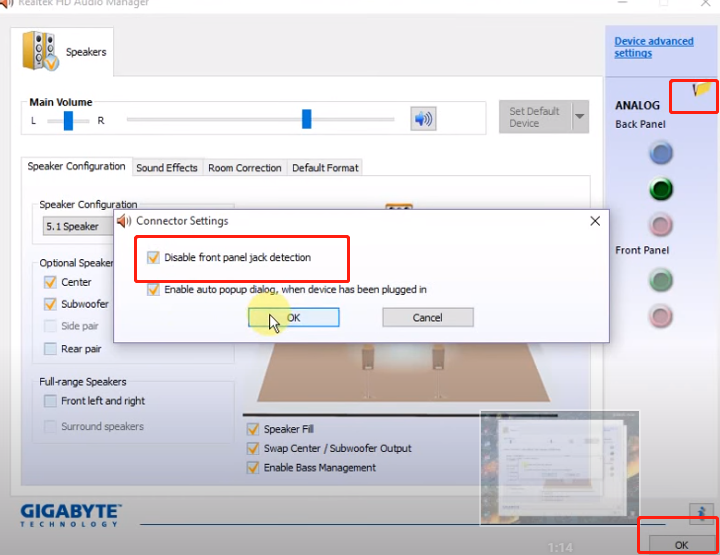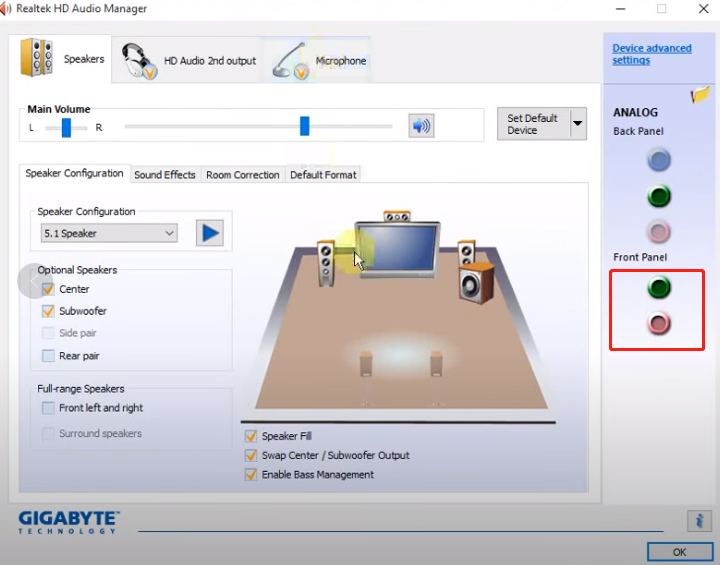If your PC's audio is supposed to work but not the case with the emulator, try the following troubleshooting steps:
1) Play other video/audio files in your PC and check if there is sound;
2) Check whether the volume of the emulator is turned off;
3) Update the PC's sound card driver, click here to download DriverGenius;
4) Try switching the placements of headphone and speaker jacks;
5) If there is sound after switching the jack placements, open Control Panel and select "Realtek HD Audio Manager”- “Connector Settings”- Tick both "Disable front panel jack detection" and "Enable automatic pop-up dialog when the device has been plugged in". Re-insert the device and set an appropriate type for it. Then restart the emulator.