- MuMu berhenti merespons saat memuat atau membeku pada 40%
- MuMu berhenti merespons saat memuat atau membeku pada 100%
- MuMu stops responding while loading or freezes at 45%
- MuMu stops responding while loading or freezes at 30%
- MuMu stops responding while loading, freezes at 99%, or prompts a reason unknown error
- MuMu stops responding while loading or freezes at 10%
- PC masuk ke layar biru setelah memulai emulator
- Desktop emulator memiliki layar splash dan ikon diagonal
- Desktop menjadi ukuran yang berbeda setelah memulai emulator dan tidak berfungsi dengan baik
- Program Berulang tidak merespons
- Installation & Startup Error Codes
- Way to solve Graphics spec. too low for dx 11.0 or OpenGL 4.3
- The Emulator Failed to Respond
- Enable VT on Biostar
- Enable VT on Maxsun
- Enable VT on Jetway
- Enable VT on Soyo
- Enable VT on Colorful
- How to enable VT
- Enabling VT in Toshiba PCs
- Enabling VT in MSI PCs
- Enabling VT in Lenovo PCs
- Enabling VT in HP PCs
- Enabling VT in Gigabyte PCs
- Enabling VT in Dell PCs
- Enabling VT in ASUS PCs
- Enabling VT in ASRock PCs
- Enabling VT in Acer PCs
The first step is to restart the computer, the screen lights up, and keep pressing the "DEL" key to enter the BIOS page, the boot speed is too fast to enter the BIOS how to do it?
The second step is to find the VT option in the menu and turn it on.
1. After entering the BIOS page, find "Advanced" - "CPU Configuration Parameters" --- "Intel (VMX) Virtualization Technology" option, modify "Disabled" to Disabled" to "Enabled";
2. Press the Save key F10 to save and exit (Save & Exit), VT will be successfully opened! If you have completed the above operation, the emulator still shows that VT is not turned on, what should I do?
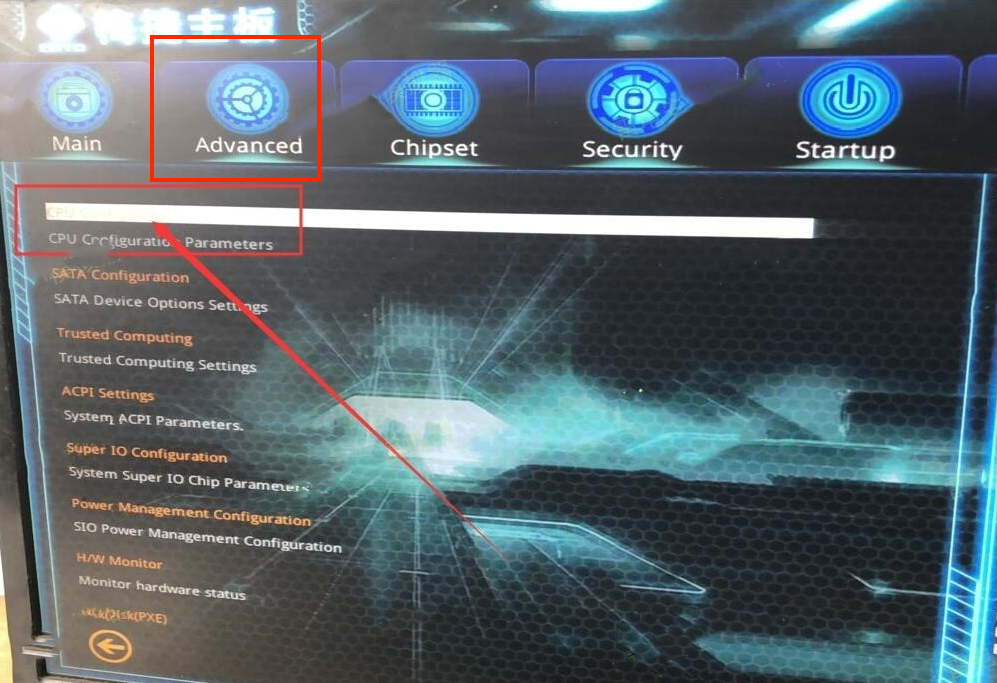
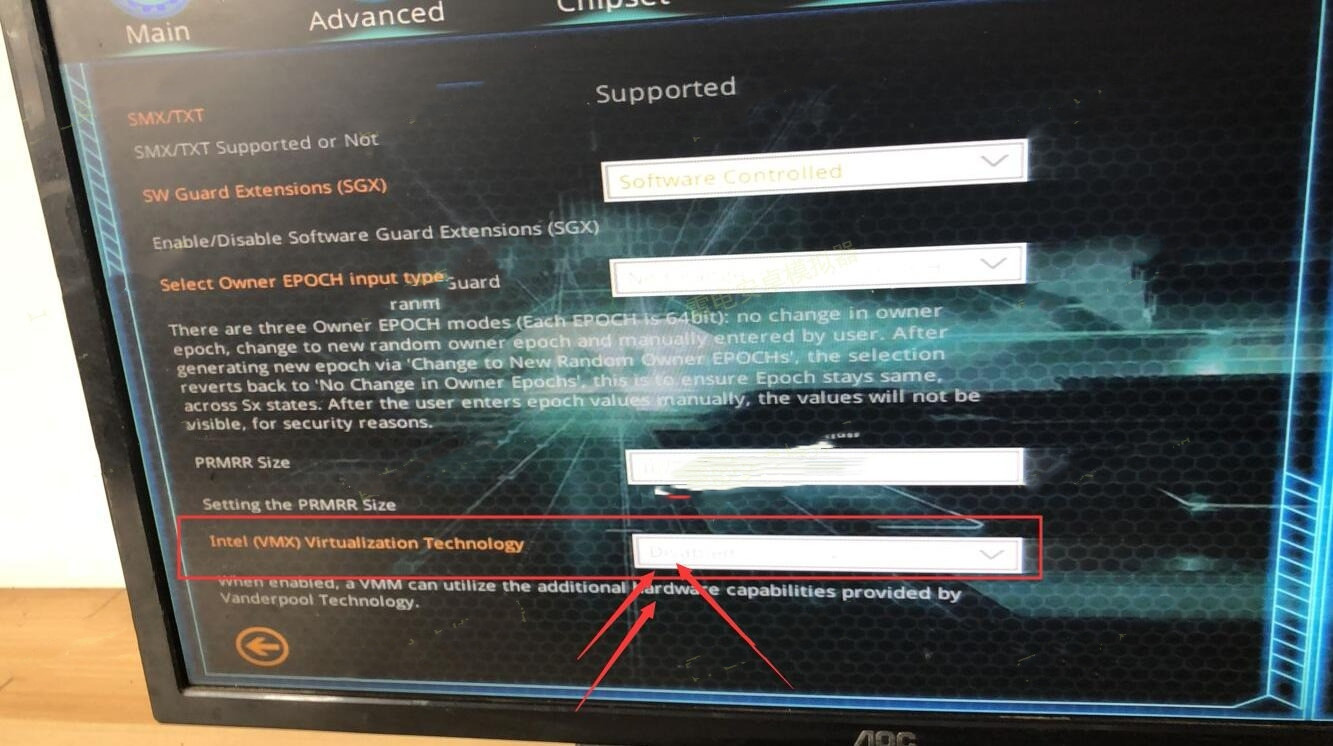
Note: Some users may not be able to find the "Intel (VMX) Virtualization Technology" option according to the tutorial, so you can go to the different top menu bars according to the keywords "Virtual ", "Virtualization", "VT-X", "SVM", " Virtualization Technology" to find the VT settings.

