- MuMu berhenti merespons saat memuat atau membeku pada 40%
- MuMu berhenti merespons saat memuat atau membeku pada 100%
- MuMu stops responding while loading or freezes at 45%
- MuMu stops responding while loading or freezes at 30%
- MuMu stops responding while loading, freezes at 99%, or prompts a reason unknown error
- MuMu stops responding while loading or freezes at 10%
- PC masuk ke layar biru setelah memulai emulator
- Desktop emulator memiliki layar splash dan ikon diagonal
- Desktop menjadi ukuran yang berbeda setelah memulai emulator dan tidak berfungsi dengan baik
- Program Berulang tidak merespons
- Installation & Startup Error Codes
- Way to solve Graphics spec. too low for dx 11.0 or OpenGL 4.3
- The Emulator Failed to Respond
- Enable VT on Biostar
- Enable VT on Maxsun
- Enable VT on Jetway
- Enable VT on Soyo
- Enable VT on Colorful
- How to enable VT
- Enabling VT in Toshiba PCs
- Enabling VT in MSI PCs
- Enabling VT in Lenovo PCs
- Enabling VT in HP PCs
- Enabling VT in Gigabyte PCs
- Enabling VT in Dell PCs
- Enabling VT in ASUS PCs
- Enabling VT in ASRock PCs
- Enabling VT in Acer PCs
When using the MuMu player, some users may encounter the situation that the game crashes many times during the running process. If the user encounters such a situation, and if restarting the emulator still cannot solve the problem, you can refer to the following methods to try.
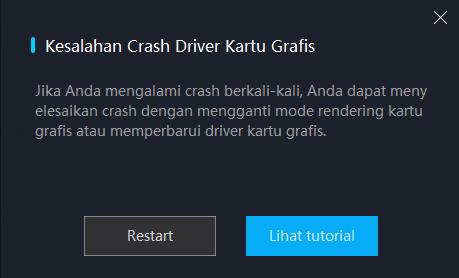
Method 1: Switch the graphics rendering mode setting of the MuMu emulator:
Click the menu in the upper right corner of the MuMu Player - setting - Advanced, switch the graphics rendering mode used by the current emulator to another option to try.
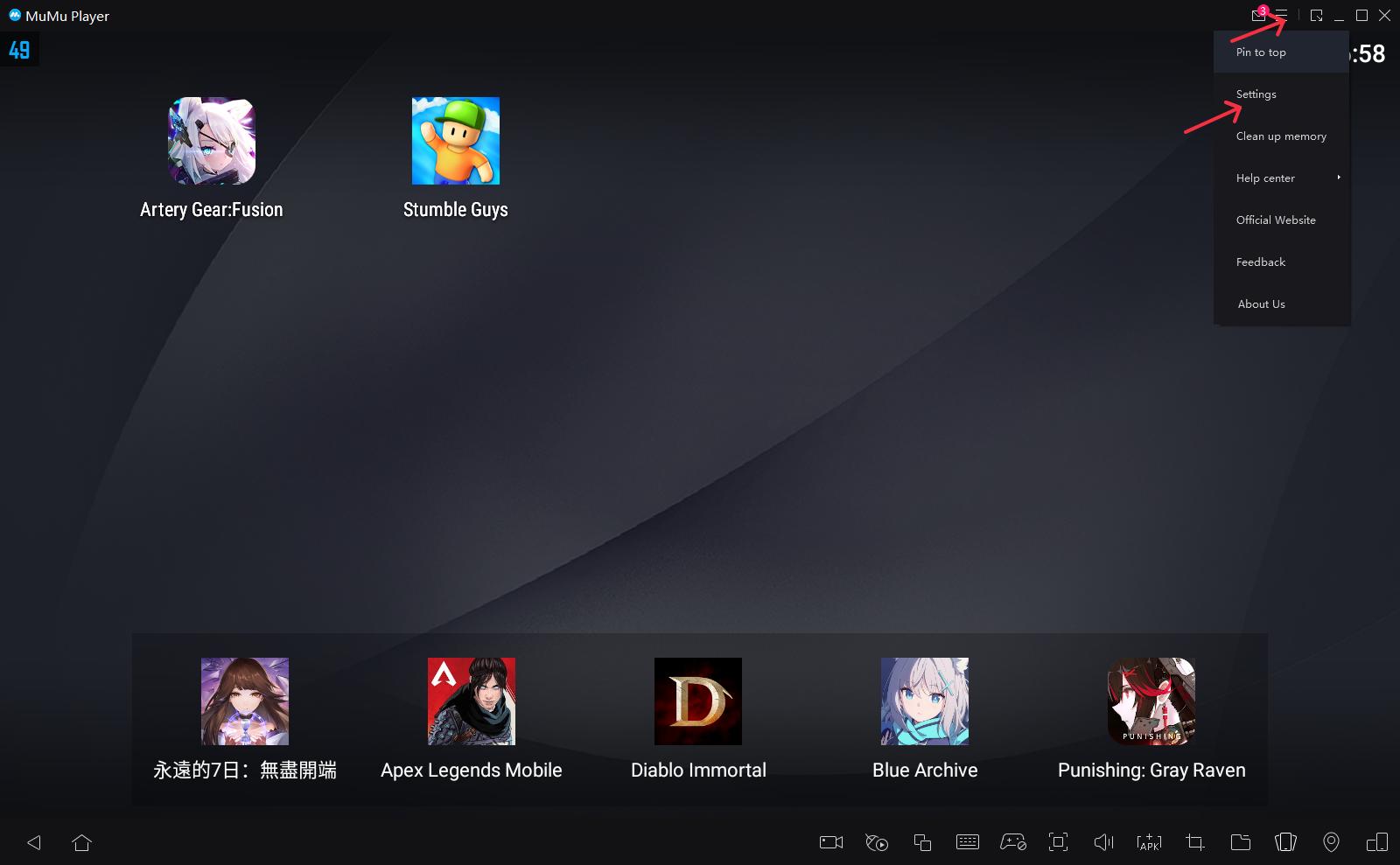
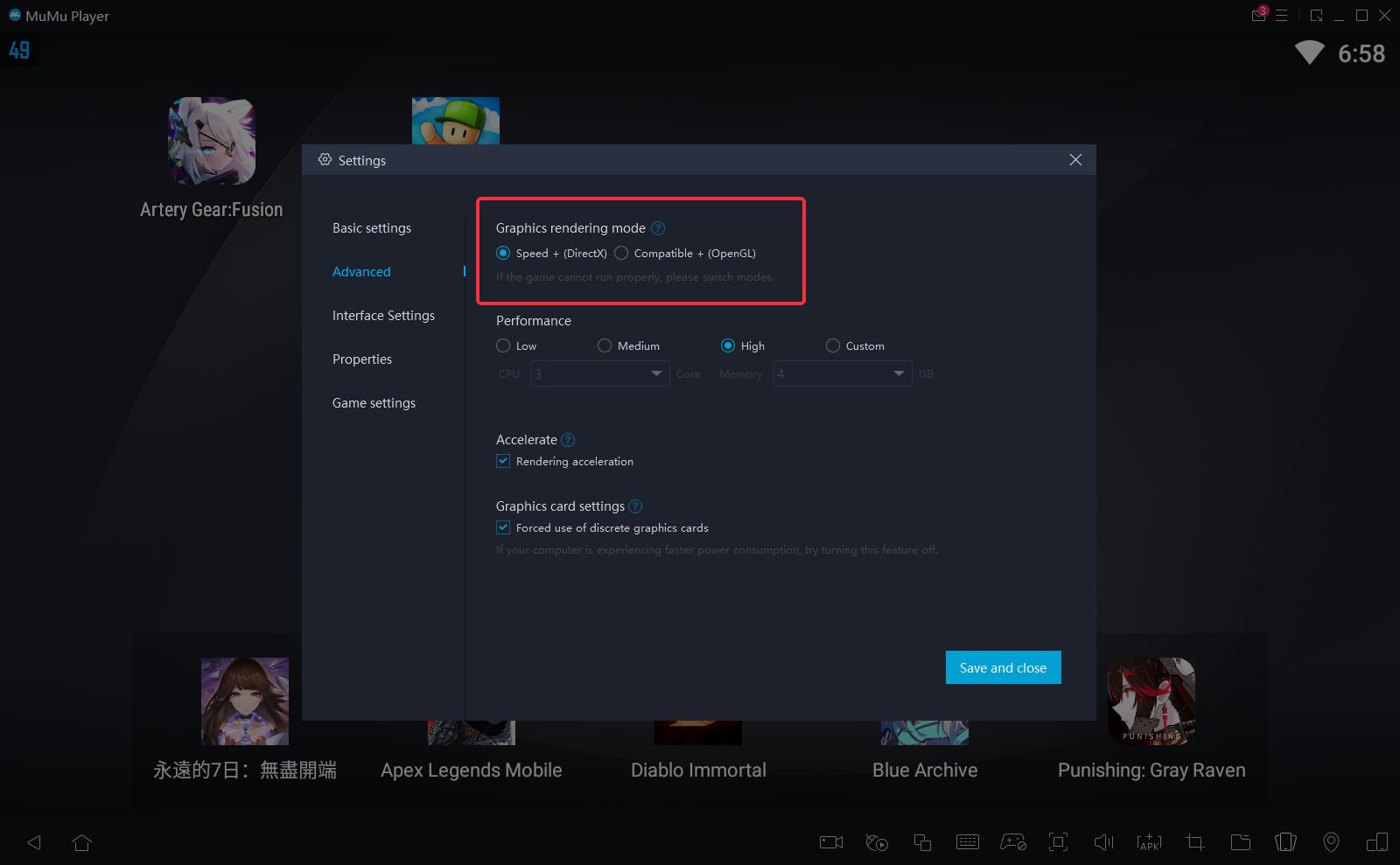
Method 2: Update the computer graphics card driver:
Update the graphics card driver, but some users do not know which type of graphics card their computer belongs to. For details, please refer to the following steps:
The first step, check the graphics card model of your computer.
The computer graphics card model can be viewed in the upper right corner of the MuMu Player- Help Center - Player information - All Graphics.

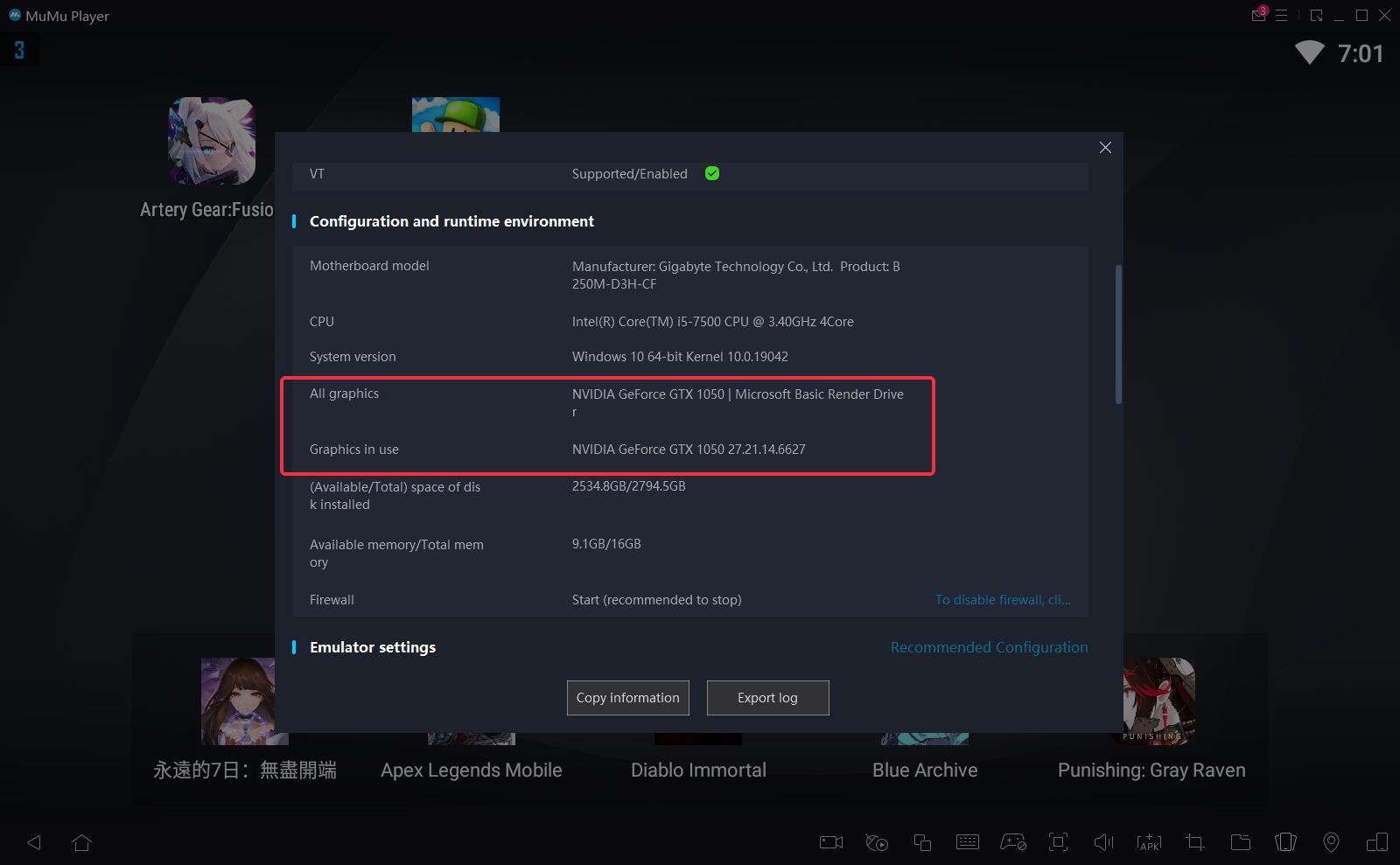
NVIDIA: N card users
AMD: A card users
Intel: I card users
The second step, the graphics card driver update method
Please follow our graphics card driver update tutorial before restarting the game.

