If, after launching the emulator, there is no response when you click on the desktop and a "Program not responding" pop-up window appears, you can do the following.
Step 1: You must close Tencent PC Manager, 360 PC Manager, and other protection software.
Step 2: Go to control panel - system and security - windows defender firewall - change notification settings and follow the instructions below to close the windows firewall.
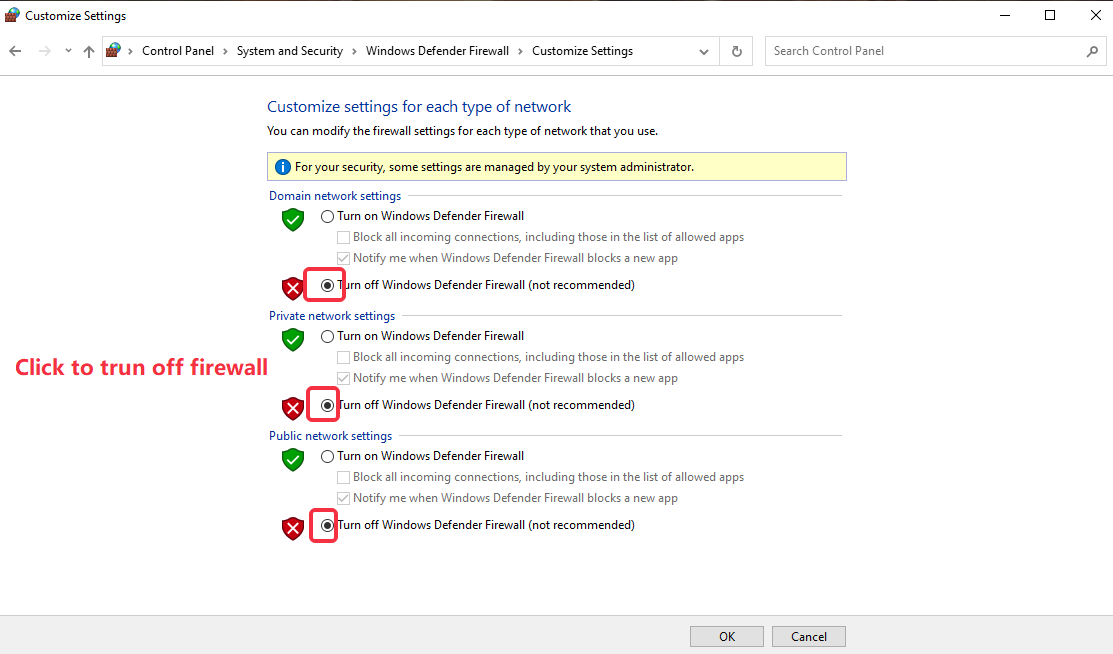
Step 3, run the installation directory... \EmulatorShell\networkReset.bat file and then restart the emulator.

