Customized ADB Port: "customAdbPort" : 16384,
Notch Display:"displayCutout" : 0,
Dynamic Frame Rate: "dynamicFpsEnable" : false
When MuMuPlayer Pro is running in the background, it will automatically reduce the frame rate to : "dynamicFpsLimitToLow" : 15
Confirmation when exit: "exitConfirmEnable" : true
FPS Counter: "fpsShowEnable" : false
GPU Fast Math: "gpuFastMathEnable" : false
GPU Model: "Adreno (TM) 640"
Device MAC Addresses: "macAddress" : "92:79:16:57:58:12"
Maximum Frame Rate(values: 30, 60, Frame Rate set by the monitor): "maxFpsLimit" : 144
Brand: "phonePropBrand" : "Redmi"
IMEI: "phonePropIMEI" : "869874032137430"
Model: "phonePropMiit" : "23078RKD5C"
Name: "phonePropModel" : "K60 Ultra"
Graphics Enhancement: "renderQualityEnable" : false
DPI: "resolutionDPI" : 240
Display Size: "resolutionWidthHeight" : "1600x900"
Android Device id: "simulationProps" : "android_id=123456"
System Disk Mode: "systemWritable" : false
MuMu Mouse Cursor Style: "trackCursorEnable" : false
ADB: "usingNormalADBPort" : true
Handle Vibration Amplitude: "vibrationAmplitude" : 0.59999999999999998
Handle Vibration Duration Correction: 0
Handle Vibration Duration Ratio: 0.80000000000000004
CPU: "vmCpuCount" : 3
Memory: "vmMemoryOfMB" : 3072
Device Name: "vmName" : "Android Device"
Root Access: "vmRootEnable" : false
Auto Window Rotation: "windowAutoRotationEnable" : true
Custom ADB Port number:"customAdbPort":12345
Tips:
Some changes will take effects on the next launch.
- How to run multi-instance?
- How to debug apps with Android Studio and MuMuPlayer Pro?
- Why my Gamepad won't work after connection?
- How to customize your own Device Storage Directory?
- How to use developer support function?
- How to use keyboard, mouse and gamepad?
- How to install apps on MuMuPlayer Pro
- How to install certificates & packet capture?
- How to transfer files?
- How to adjust the volume?
- How to customize the toolbar?
- How to use gesture navigation?
- How to connect ADB?
- How to enable graphics enhancement?
- What if 32-bit applications cannot be installed?
- What to do if I failed to log in with Gmail?
- What to do if there is an error with your Android Device Storage Directory?
- How to contact us for support?
- How to solve verification code reception failure?
- How to solve insufficient disk space when installing software?
- How to solve installation failure for Apple Silicon Mac?
- How to solve payment failure?
- What if experiencing lag on first game load?
- How to solve update error?
MuMuPlayer Pro can assist developers in application development and debugging. We currently supports managing the Android Device through Command-Line Tool (please update to the latest version). You can refer to the following documentation to make the most of the MuMuPlayer Pro!
Table of Contents:
1.Where to find Command-Line Tool
2.How to use Command-Line Tool
(1) Get the server port of MuMuPlayer Pro
(2) Get info of the Android Device
(4) Clone/Delete/Open/Close/Restart the Android Device
(6) Control the Android Device
1.Where to find Command-Line Tool
(1)Open MuMuPlayer Pro.
(2)Click on the top menu bar "MuMuPlayer Pro".
(3)Click on "Open Command-Line Tool".
In the Command-Line Tool window, you can input and execute commands.
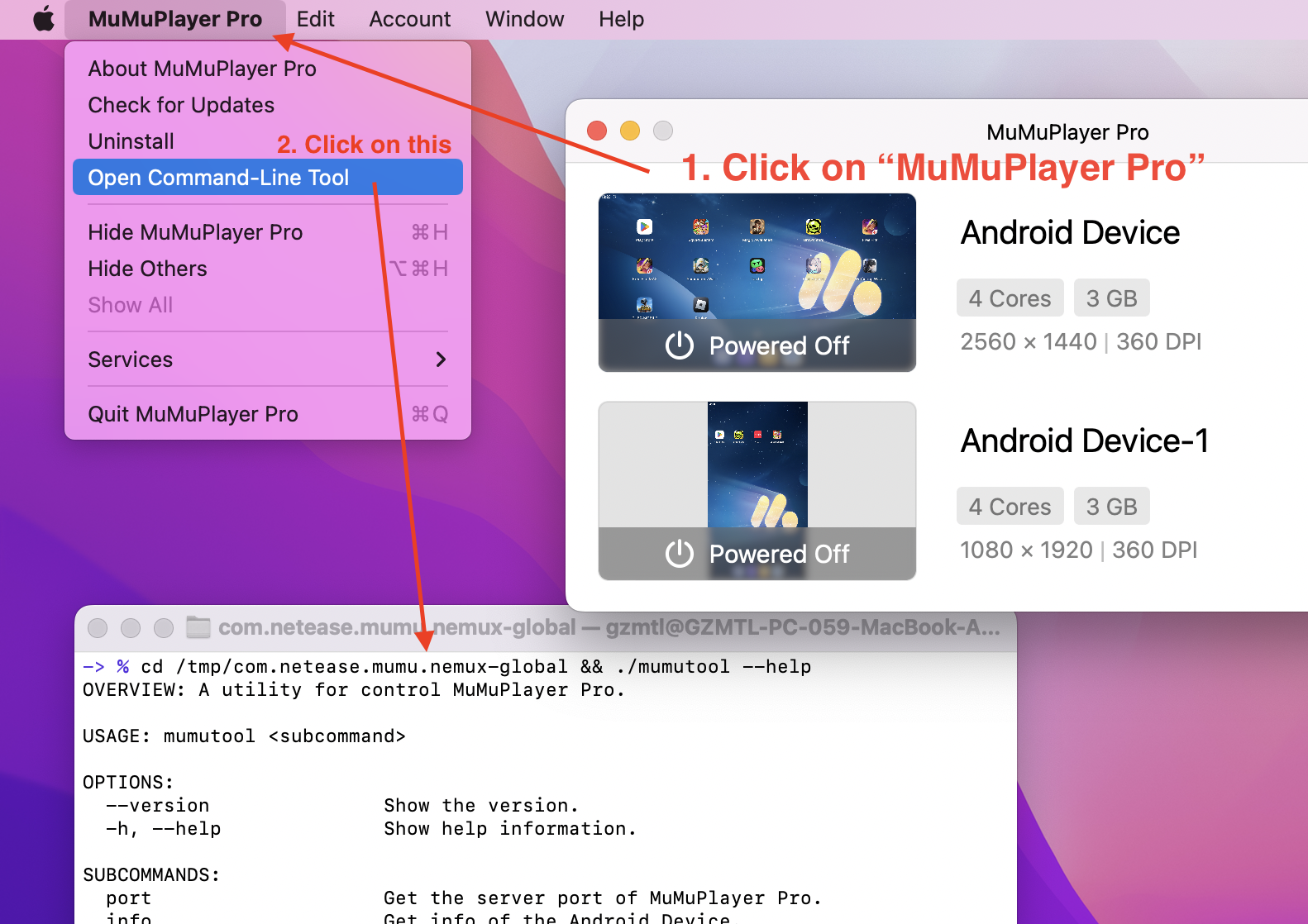
2.How to use Command-Line Tool
(1) Get the server port of MuMuPlayer Pro
· Command:
./mumutool port
· Tips:
If the server port of MuMuPlayer Pro cannot be obtained, then all the following functions will be unavailable.
(2) Get info of the Android Device
· Command:
./mumutool info <device>
· Parameters:
<device>: Select the Android Device.
· Example:
./mumutool info 0 Get info of NO.0 Android Device
./mumutool info 0,2 Get info of NO.0 and NO.2 Android Device
./mumutool info all Get info of all Android Devices
(3) Create an Android Device
· Command:
./mumutool create [--type <type>] [--setting <setting>]
· Parameters:
<type>: Select the type of Android Device to create.(values: tablet, phone)
<setting>: Select the updated config for the Android Device.
· Example:
./mumutool create --type phone Create an Android Device of a phone type
./mumutool create --setting '{"vmCpuCount":1,"vmMemoryOfMB":1024}' Create an Android Device of 1 Core, 1GB
./mumutool create --setting /path/file.json Create an Android Device by configuring a json file
* Config Tips:
Boss Key: "bossKeyEnable" : true
*Detailed information in file.json:
{
"bossKeyEnable" : true,
"customAdbPort" : 16384,
"displayCutout" : 0,
"dynamicFpsEnable" : false,
"dynamicFpsLimitToLow" : 15,
"exitConfirmEnable" : true,
"fpsShowEnable" : false,
"gpuFastMathEnable" : false,
"maxFpsLimit" : 144,
"phonePropBrand" : "Redmi",
"phonePropIMEI" : "869874032137430",
"phonePropMiit" : "23078RKD5C",
"phonePropModel" : "K60 Ultra",
"renderQualityEnable" : false,
"resolutionDPI" : 240,
"resolutionWidthHeight" : "1600x900",
"systemWritable" : false,
"trackCursorEnable" : false,
"usingNormalADBPort" : true,
"vmCpuCount" : 3,
"vmMemoryOfMB" : 3072,
"vmName" : "Android Device",
"vmRootEnable" : false,
"windowAutoRotationEnable" : true
"customAdbPort":12345
}
(4) Clone/Delete/Open/Close/Restart the Android Device
· Command:
Clone: ./mumutool clone <device>
Delete: ./mumutool delete <device>
Open: ./mumutool open <device>
Close: ./mumutool close <device>
Restart: ./mumutool restart <device>
· Parameters:
<device>: Select the Android Device.
· Example:
./mumutool clone 0 Clone NO.0 Android Device
./mumutool delete 0,2 Delete NO.0 and NO.2 Android Device
./mumutool open all Open all Android Devices
./mumutool close 0 Close NO.0 Android Device
(5) Config the Android Device
· Command:
./mumutool config <device> [--setting <setting>]
· Parameters:
<device>: Select the Android Device.
<setting>: Select the updated config for the Android Device.
· Example:
./mumutool config 0 --setting '{"vmCpuCount":1,"vmMemoryOfMB":1024}' Config the setting of NO.0 Android Device to 1 Core, 1 GB
./mumutool config 0,2 --setting /path/file.json Config the setting of NO.0 and NO.2 Android Device by configuring a json file
· Tips:
For "Config Tips"and"Detailed information in file.json", you can refer to "(3) Create an Android Device".
(6) Control the Android Device
①About the App
· Command:
./mumutool control <device> [--action <action>] [--package <package>] [--path <path>]
· Parameters:
<device>: Select the Android Device.
<action>: Select the action to triggered by the Android Device. (values: open_app, close_app, install_apk, uninstall_app, app_status)
<package>: Select the android package bundle ID by the Android Device. Required for actions: open_app, close_app, uninstall_app, app_status.
<path>: Select apk/apks/xapk file path to install by the Android Device. Required for actions: install_apk.
· Example:
./mumutool control 0,2 --action install_apk --path /path/QooApp.apk Install apk for NO.0 and NO.2 Android Device
./mumutool control 0 --action open_app --package com.qooapp.qoohelper Open apk for NO.0 Android Device
./mumutool control 0 --action close_app --package com.qooapp.qoohelper Close apk for NO.0 Android Device
./mumutool control 0 --action uninstall_app --package com.qooapp.qoohelper Uninstall apk for NO.0 Android Device
./mumutool control 0 --action app_status --package com.qooapp.qoohelper App status in NO.0 Android Device
· Tips:
You need to run the corresponding emulator for your command to take effect.
②About Tools
· Command:
./mumutool control <device> [--action <action>] [--type <type>]
· Parameters:
<device>: Select the Android Device.
<action>: run_tool
<type>: Select the toolbar type for the Android Device. required for actions: run_tool. (values: goBack, goHome, showActivity,showVolumePanel, addVolume, reduceVolume, muteVolume, rotation, shake)
· Example:
./mumutool control 0 --action run_tool --type goBack Activate "Go Back" on NO.0 Android Device
./mumutool control 0 --action run_tool --type goHome Activate "Go Home" on NO.0 Android Device
./mumutool control 0 --action run_tool --type showActivity Activate "Open recent Apps" on NO.0 Android Device
./mumutool control 0 --action run_tool --type showVolumePanel Show Volume on NO.0 Android Device
./mumutool control 0 --action run_tool --type addVolume Increase volume by 1 on NO.0 Android Device
./mumutool control 0 --action run_tool --type reduceVolume Decrease volume by 1 on NO.0 Android Device
./mumutool control 0 --action run_tool --type muteVolume Turn on/off mute button on NO.0 Android Device
./mumutool control 0 --action run_tool --type rotation Change the window rotation on NO.0 Android Device
./mumutool control 0 --action run_tool --type shake Activate "Shake" on NO.0 Android Device
· Tips:
You need to run the corresponding emulator for your command to take effect.
③About CMD
· Command:
./mumutool control <device> [--action <action>] [--cmd <cmd>]
· Parameters:
<device>: Select the Android Device.
<action>: run_tool
<cmd>: Select command to run by the Android Device. required for actions: run_cmd.
· Example:
./mumutool control 0 --action run_cmd --cmd "input tap 300 400" run CMD on NO.0 Android Device
④ About Device Storage (import/export/move your Android Device)
· Import your Android Device
· Command:
./mumutool import [--count <count>] [--path <path>]
· Parameters:
<count>: Select one or more /path/file.mad file path to import the Android Device.
<path>: Select /path/file.mad file path to import the Android Device.
· Example:
./mumutool import --count 1 --path /path/file1.mad --path /path/file2.mad Use file1.mad、file2.mad files to import your Android Device by link
./mumutool import --count 2 --path /path/file.mad Use file.mad file to import your Android Device by copying
· Tips:
count=1, mad file will be added to import.(default)
count>=2, mad file will be cloned to import.
· Export your Android Device
· Command:
./mumutool export <device> [--dir <dir>]
· Parameters:
<device>: Select the Android Device.
<dir>: File Directory.
· Example:
./mumutool export 0 --dir /path/ Export NO.0 Android Device to a specified directory
./mumutool export 0,2 --dir /path/ Export NO.0 and NO.2 Android Device to a specified directory
./mumutool export all --dir /path/ Export All Android Devices to a specified directory
· Move your Android Device
· Command:
./mumutool move <device> [--dir <dir>]
· Parameters:
<device>: Select the Android Device.
<dir>: File Directory.
· Example:
./mumutool move 0 --dir /path/ Move NO.0 Android Device to a specified directory
./mumutool move 0,2 --dir /path/ Move NO.0 and NO.2 Android Device to a specified directory
./mumutool move all --dir /path/ Move All Android Devices to a specified directory
⑤ About Device Display (Show/Hide your Android Devices)
· Show all your Android Devices
· Command:
./mumutool show
· Hide all your Android Devices
· Command:
./mumutool hide
Should you have any other questions,please feel free to contact us for feedback!